The location settings option on my iPhone/iPad is greyed out
App-specific Location Settings may be greyed out for various reasons including:
1. Device Location and restrictions
2. Incorrect device clock
3. Cellular data turned off

Troubleshooting Step 1
Check Device Location Settings
Go to Settings > Privacy > Location Services on your device and ensure Location Services are turned on.
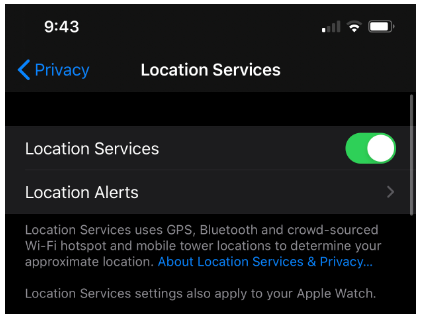
Troubleshooting Step 2
Check Device Time
Go to Settings > General > Date & Time > Set Automatically. This ensures device GPS accuracy by Time Zone.
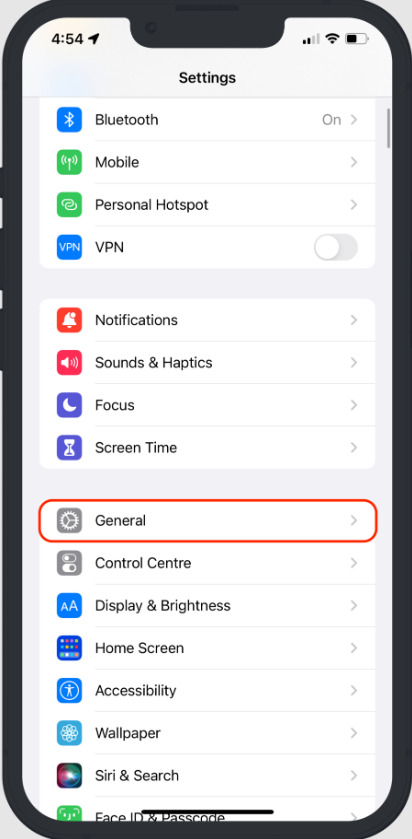 |
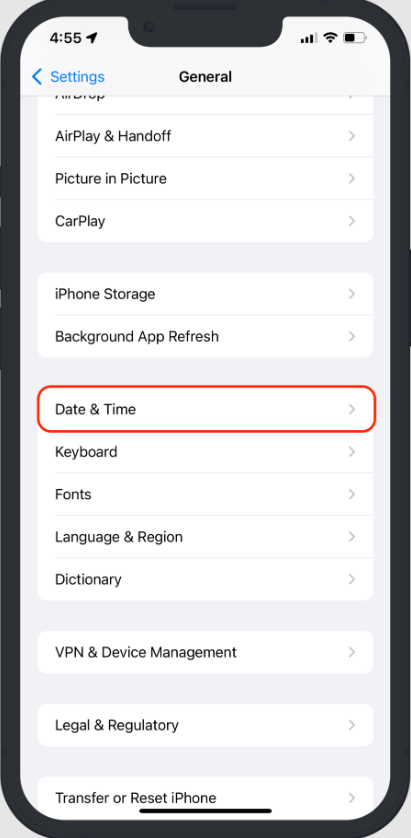 |
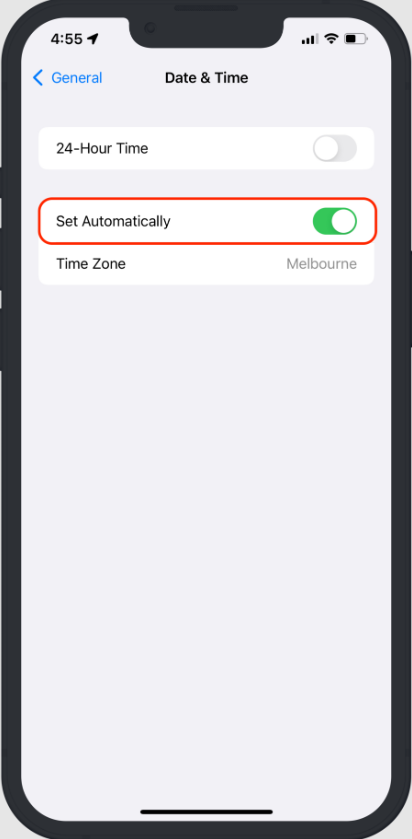 |
Troubleshooting Step 3
Ensure Cellular Data is turned on
Go to Settings > Mobile > Mobile Data > Turn On
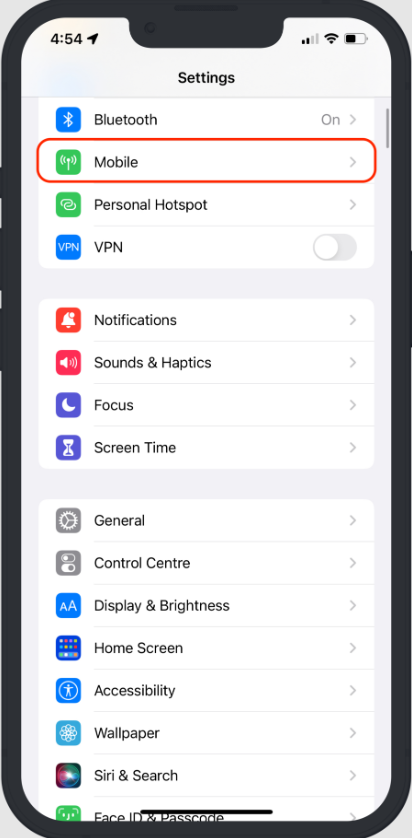 |
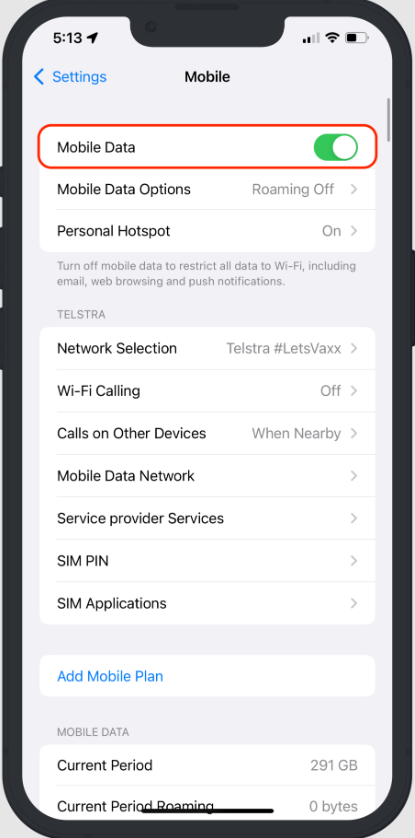 |
Troubleshooting Step 4
Perform a Hard Reset
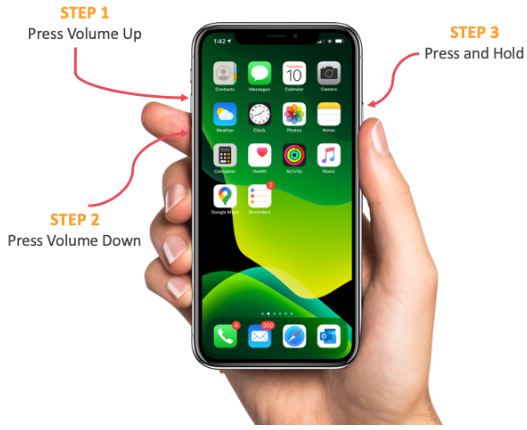
Troubleshooting Step 5
Reset Location and Privacy
Go to Settings > General > Transfer or Reset iPhone > Reset > Location and Privacy
 |
 |
 |
 |
Troubleshooting Step 6
Turn on Background App Refresh
Toggling both WiFi and Mobile Data in Background App Refresh ensures the continuous update of location services.
Go to Settings > General > Background App Refresh > Background App Refresh > Wi-Fi & Mobile Data
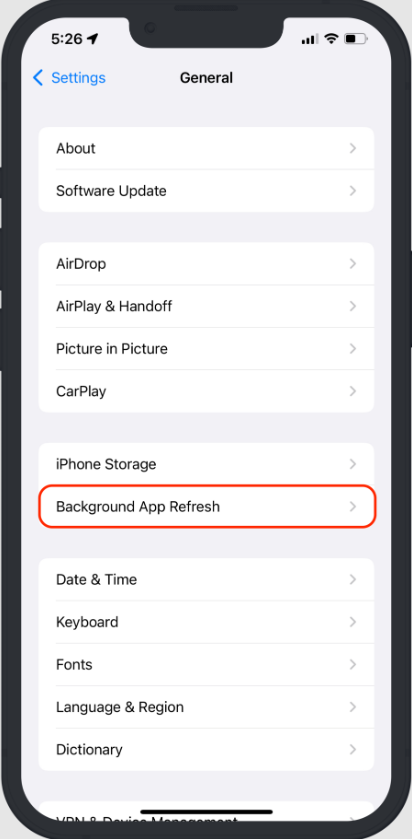 |
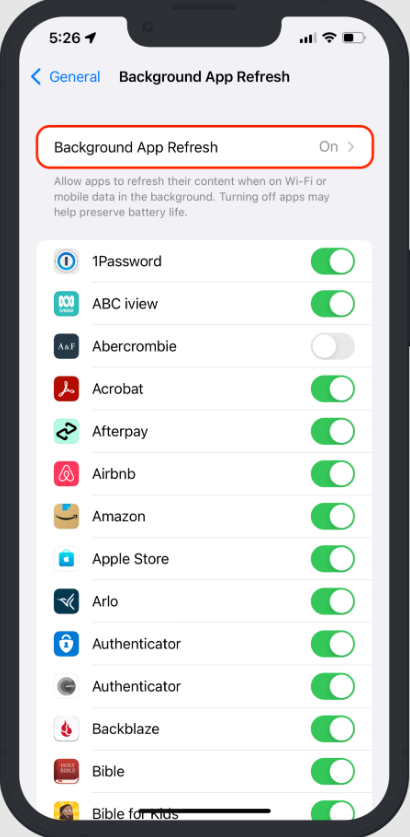 |
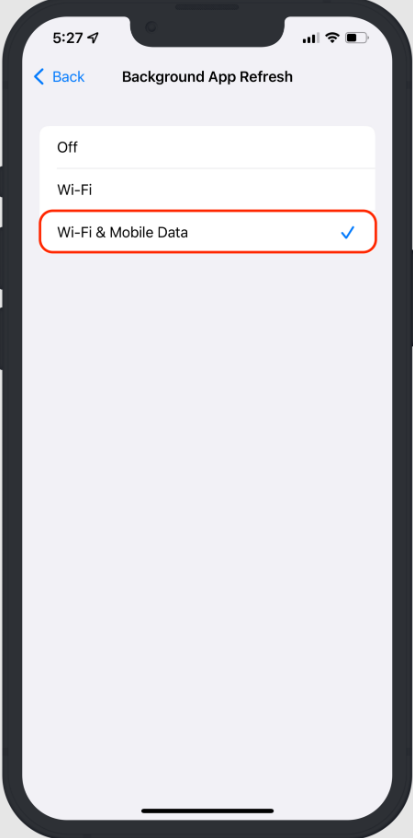 |
Troubleshooting Step 7
Reset All Settings
If none of the previous troubleshooting steps have worked, you could reset device settings to default. Resetting all settings does not erase any data, photos, documents or text messages.
Go to Settings > General > Reset > Reset All Settings
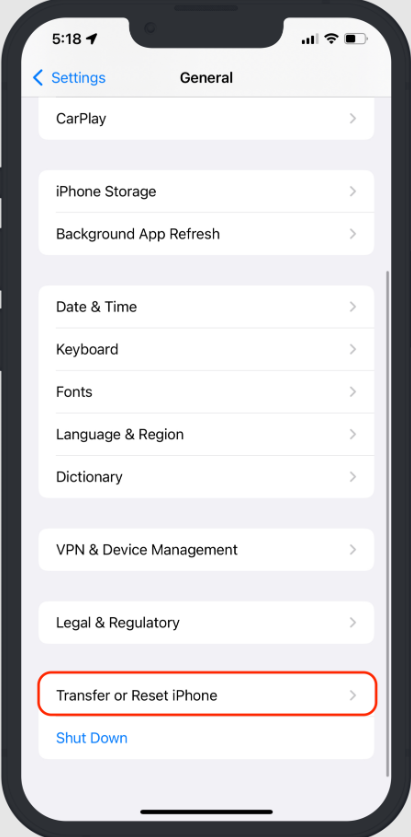 |
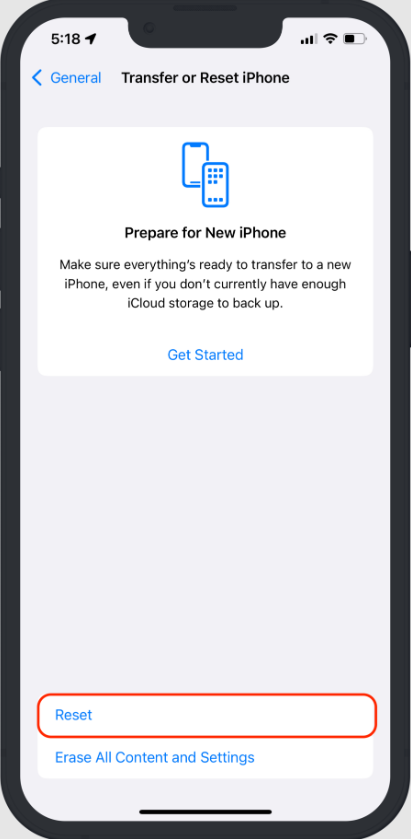 |
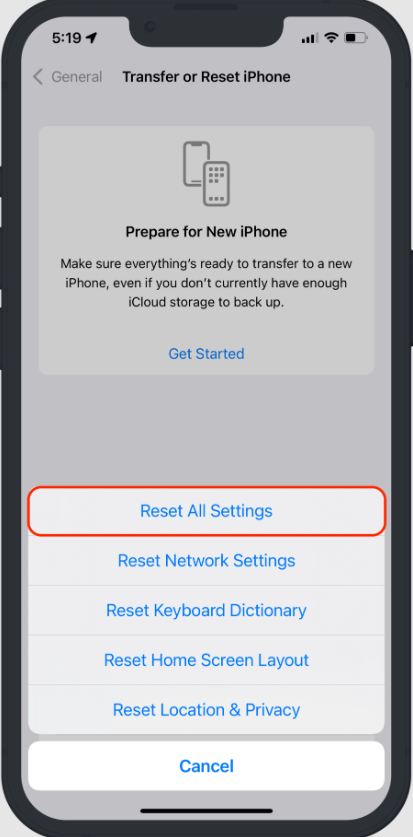 |
If you need assistance with your location settings or are interested in learning more about how Radaro can be integrated into your operations, contact your Radaro Account Manager or a member of the Radaro team via support@radaro.com.
![LOGO-WHITE-1.png]](https://support.radaro.com.au/hs-fs/hubfs/LOGO-WHITE-1.png?width=150&height=50&name=LOGO-WHITE-1.png)