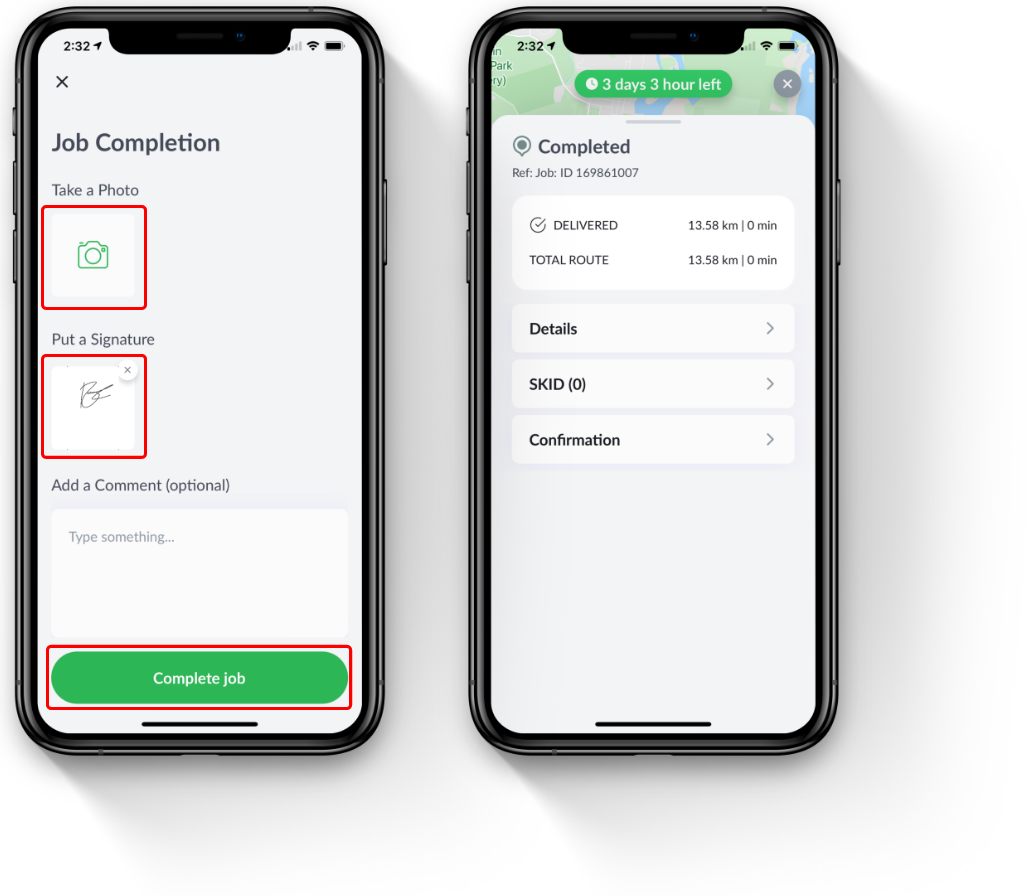Completion Codes are categorical codes as configured by the brand in order to communicate any additional information from the field.
Completion Codes are categorical codes as configured by the brand in order to communicate any additional information from the field. Completion codes are used to capture any additional information related to the job and this can be automatically escalated back to the manager or a pre-determined user. These codes can be used
Step 1
Navigate to your "Active Jobs" screen on the driver app. Once on this screen select the job which you would like to complete.
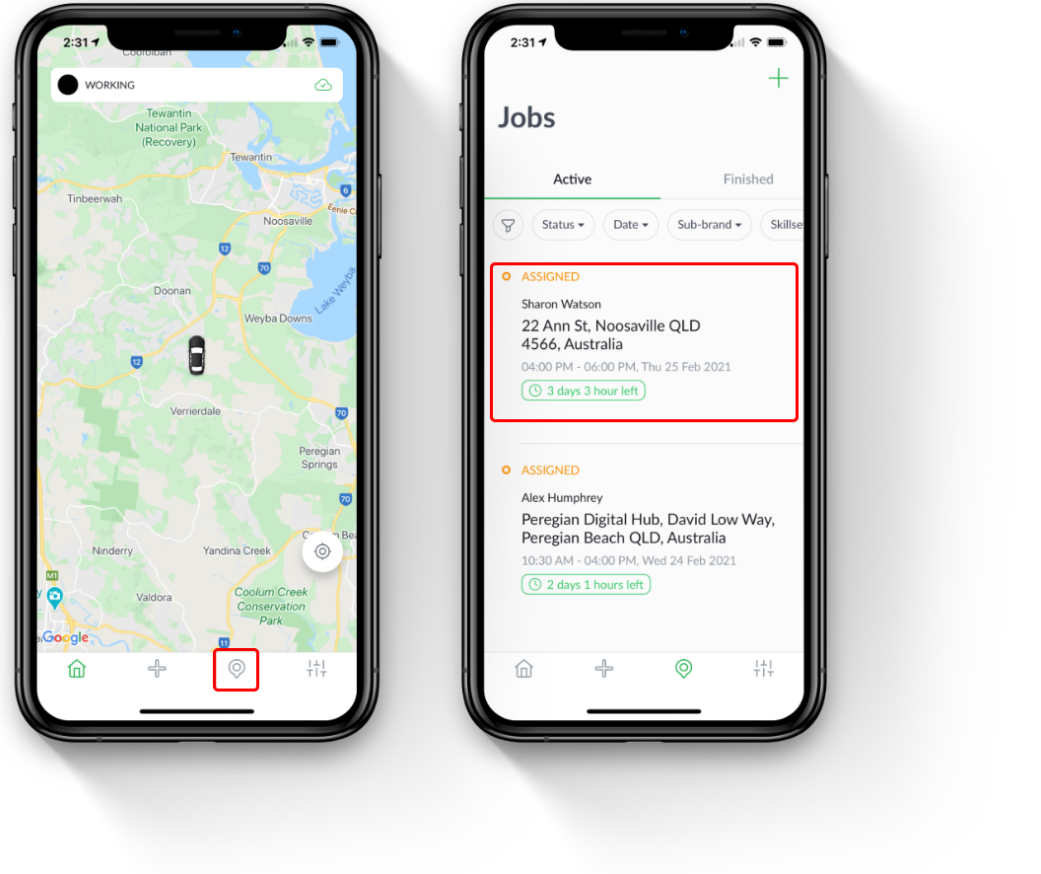
Step 2
Once you have chosen which job you are completing, select start after reading the details attached. After you have completed the job on-site, select "Complete" to get to the next screen.
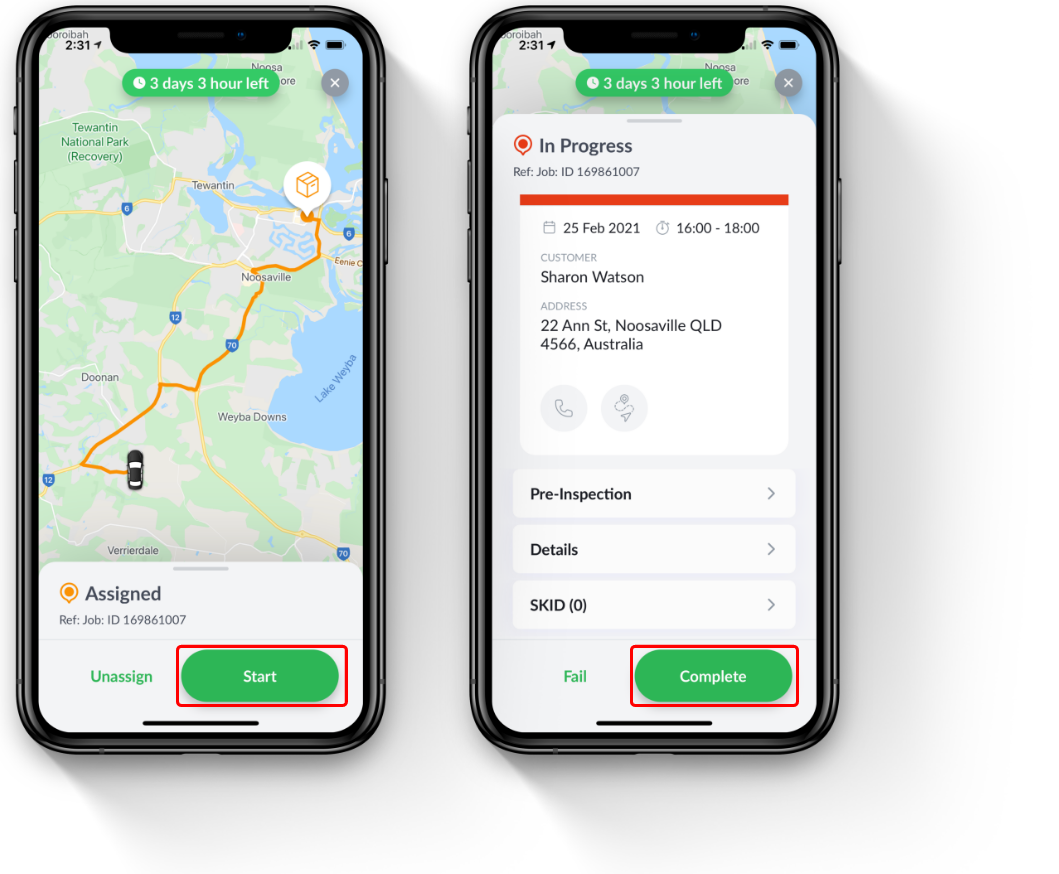
Step 3
On the "Job Completion" screen, select the "Success Code" box to choose what code you would like to add to the job. After you have selected your desired code press "Done". For example if your manager has set-up an "Upsell" code select that in the case of an upsell opportunity with your customer.
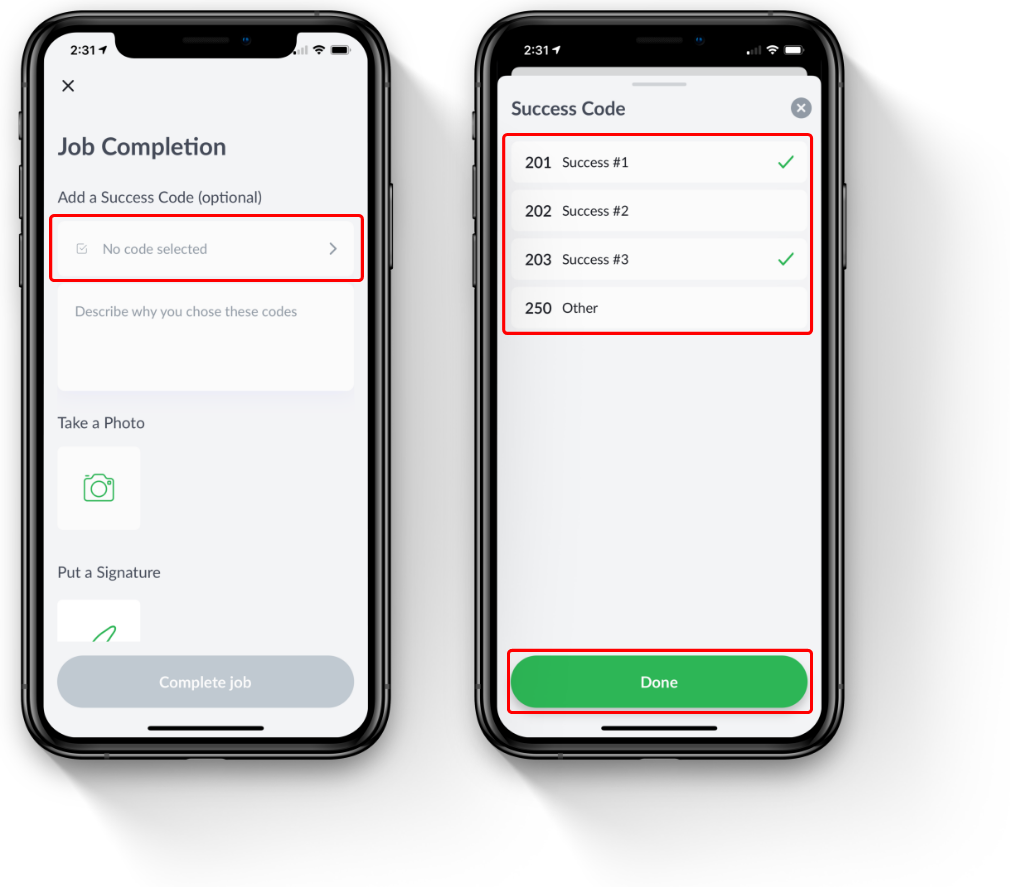
Step 4
After selecting the completion codes necessary, it is a requirement to add either a photo of completion or the recipients signature. Once this is complete you will be taken to the "Completed" job screen.