Return to Base
Radaro has inbuilt functionality that allows drivers to complete a job and return to base, capturing the return leg of a journey.
Return To Base is useful in capturing additional data such as time and Kilometer tracking (unproductive time) to provide a complete journey history.
With this functionality activated, drivers will be prompted if they would like to return to base or proceed to their next job once they have tapped on "Complete" to close the current job.
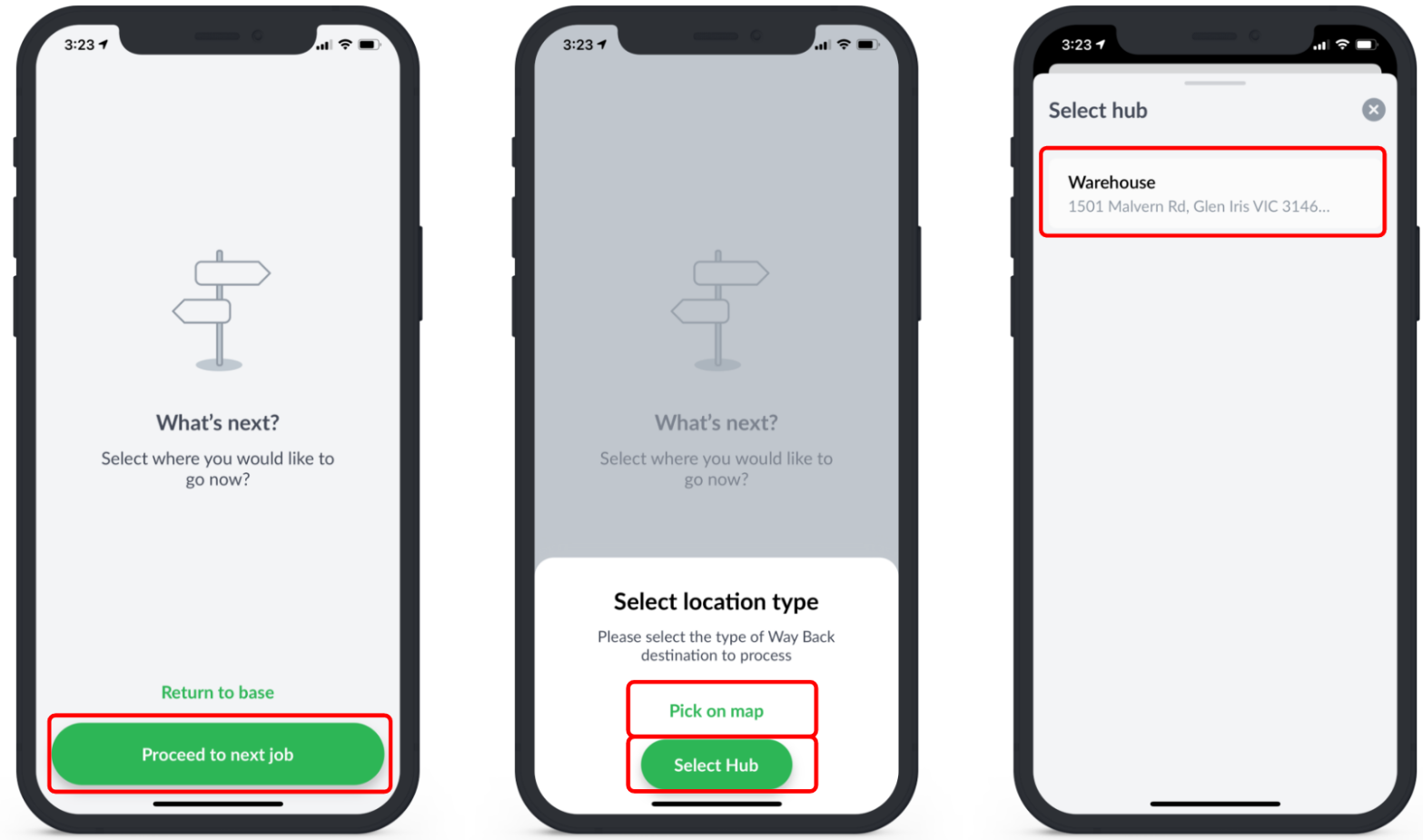
If a driver selects "Proceed to next job", they will be directed back to the active job list.
If a driver selects "Return to base", they will be prompted to select the hub they would like to return to.
Drivers are also able to select a location by dropping a pin on the map.
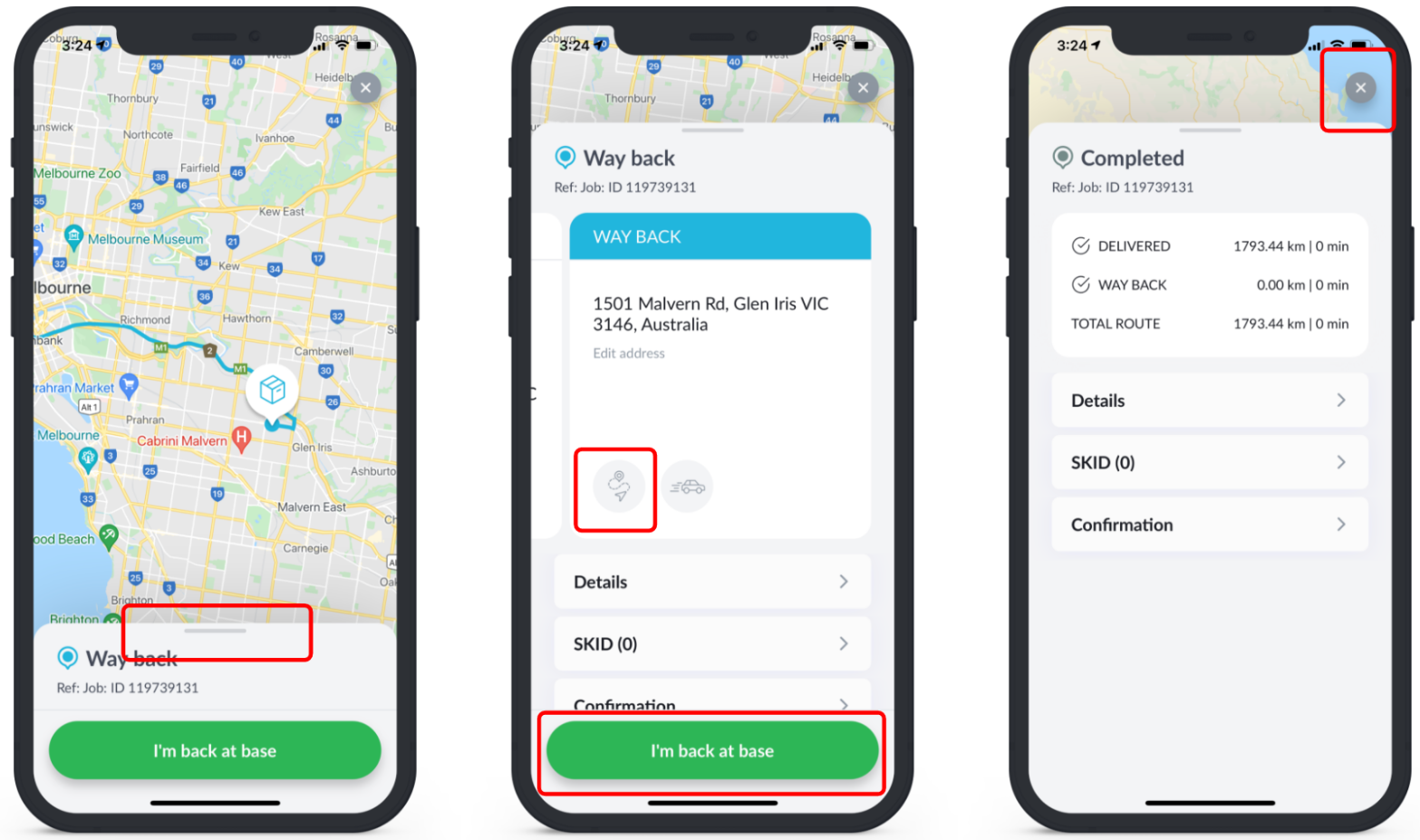
Once drivers have arrived back at base, they can tap the "I'm back at base" button complete the job entirely, representing the return leg of the journey.
![LOGO-WHITE-1.png]](https://support.radaro.com.au/hs-fs/hubfs/LOGO-WHITE-1.png?width=150&height=50&name=LOGO-WHITE-1.png)