New User/Driver Setup Guide
How to set up a new driver in Radaro
Step 1
You will receive an invitation via SMS and/or an email, welcoming you to download the Radaro driver app from either the Apple App Store or Google Play Store (depending on your device). Tapping on the link supplied will direct you to the correct app store.

Step 2
Download and install the Radaro app from your devices app store. Select "Create Profile".

Step 3
Select your country and enter in the mobile number which you received your SMS notification from.
You will then be asked to confirm that this is the correct mobile number and select "Send".
A secure verification code will then be sent, enter the 4-digit code and continue. If the verification code does not send for any reason, select "Send Code Again". Ensure that the mobile number you are entering is the same number which you received the invite from.
Note: users must have an active mobile network connection
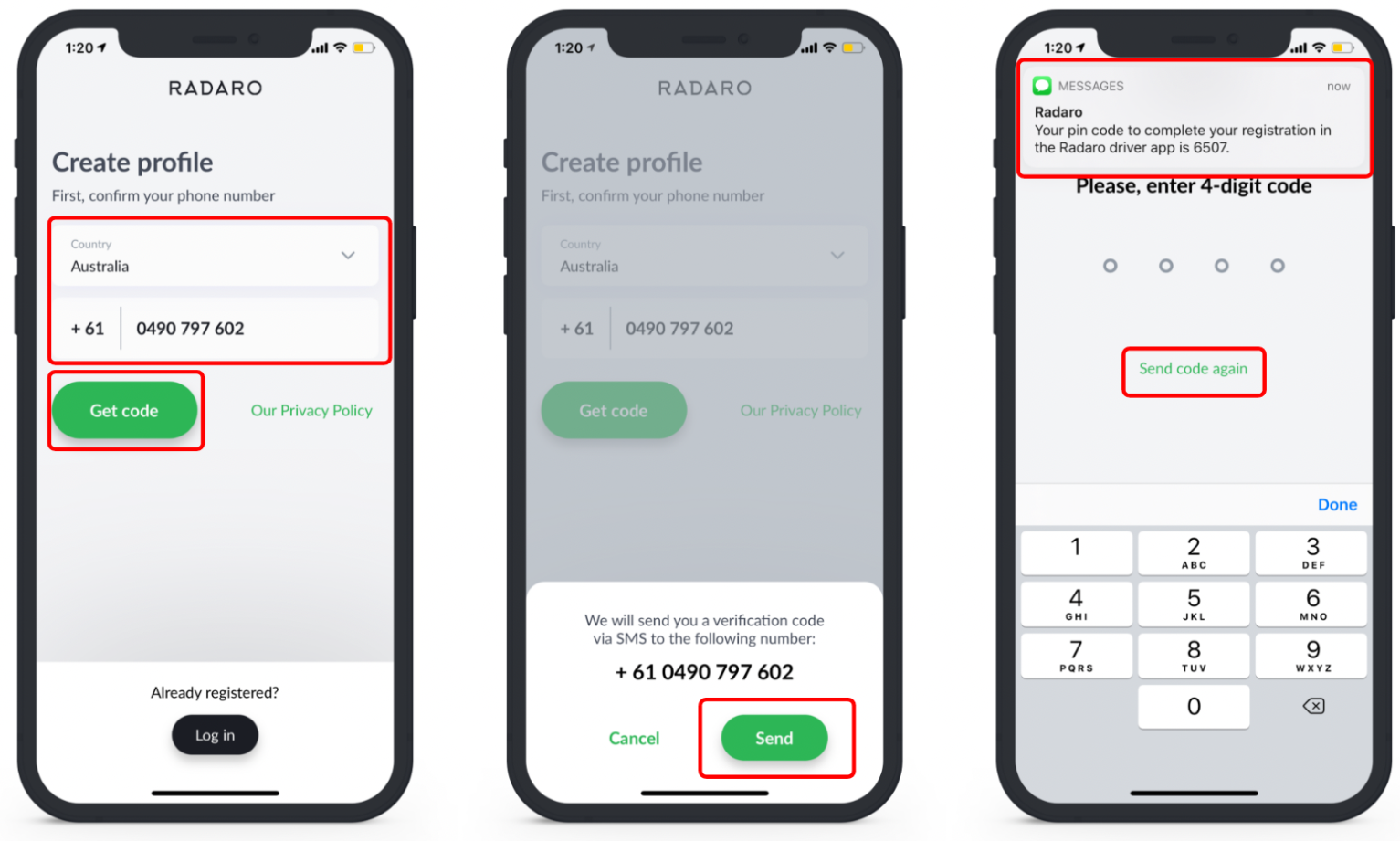
Step 5
Now we are asked to enter in a unique, memorable password for your profile. As well as a profile picture and what type of vehicle you will be operating with.
Note: Your password must be at least 8 characters in length, use numbers, letters and a special character.
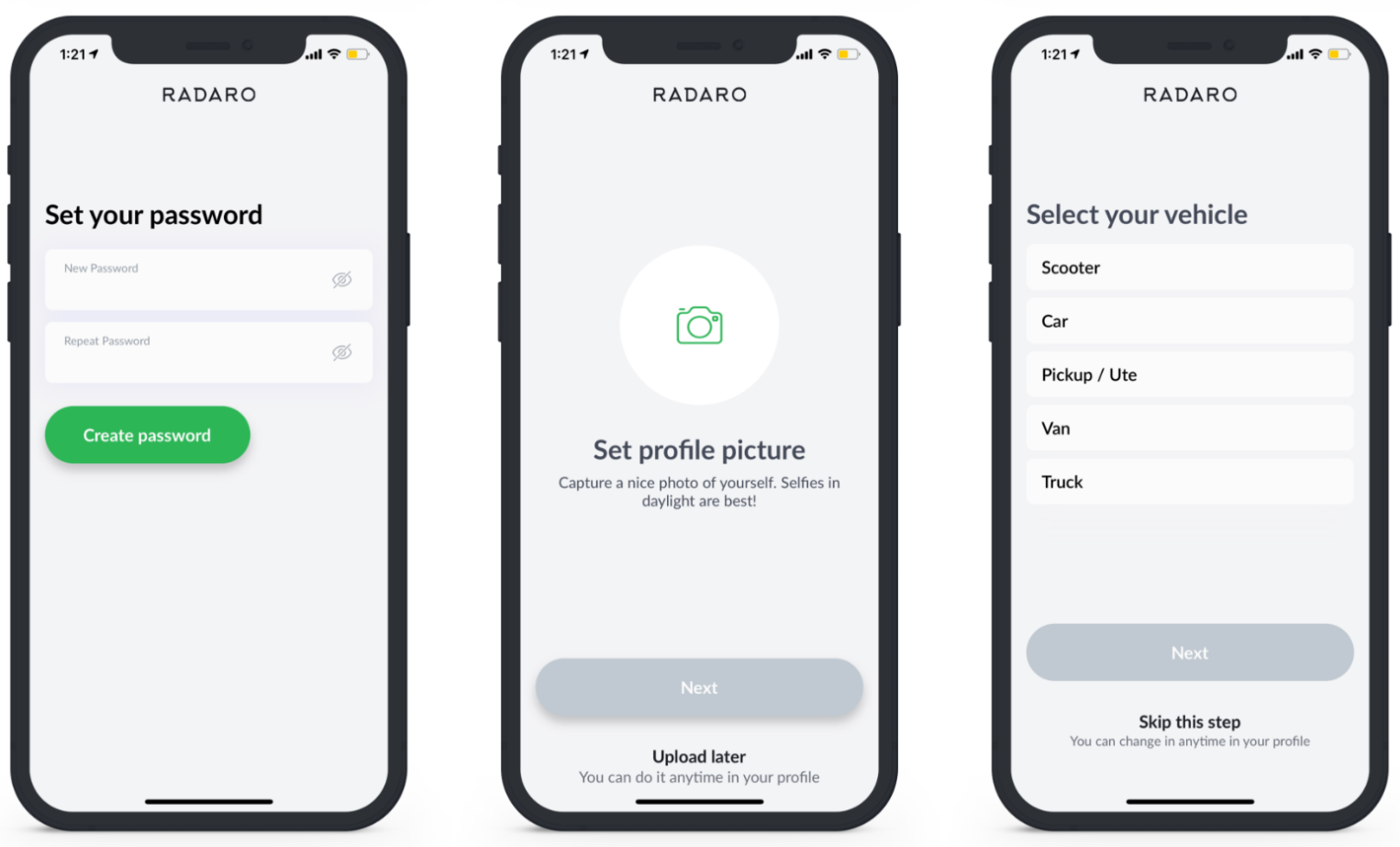
Optional - You can set your skill sets and working schedule. These may be already assigned by your manager and can be updated as necessary.
Skill-sets are defined by your manager and may not appear here.
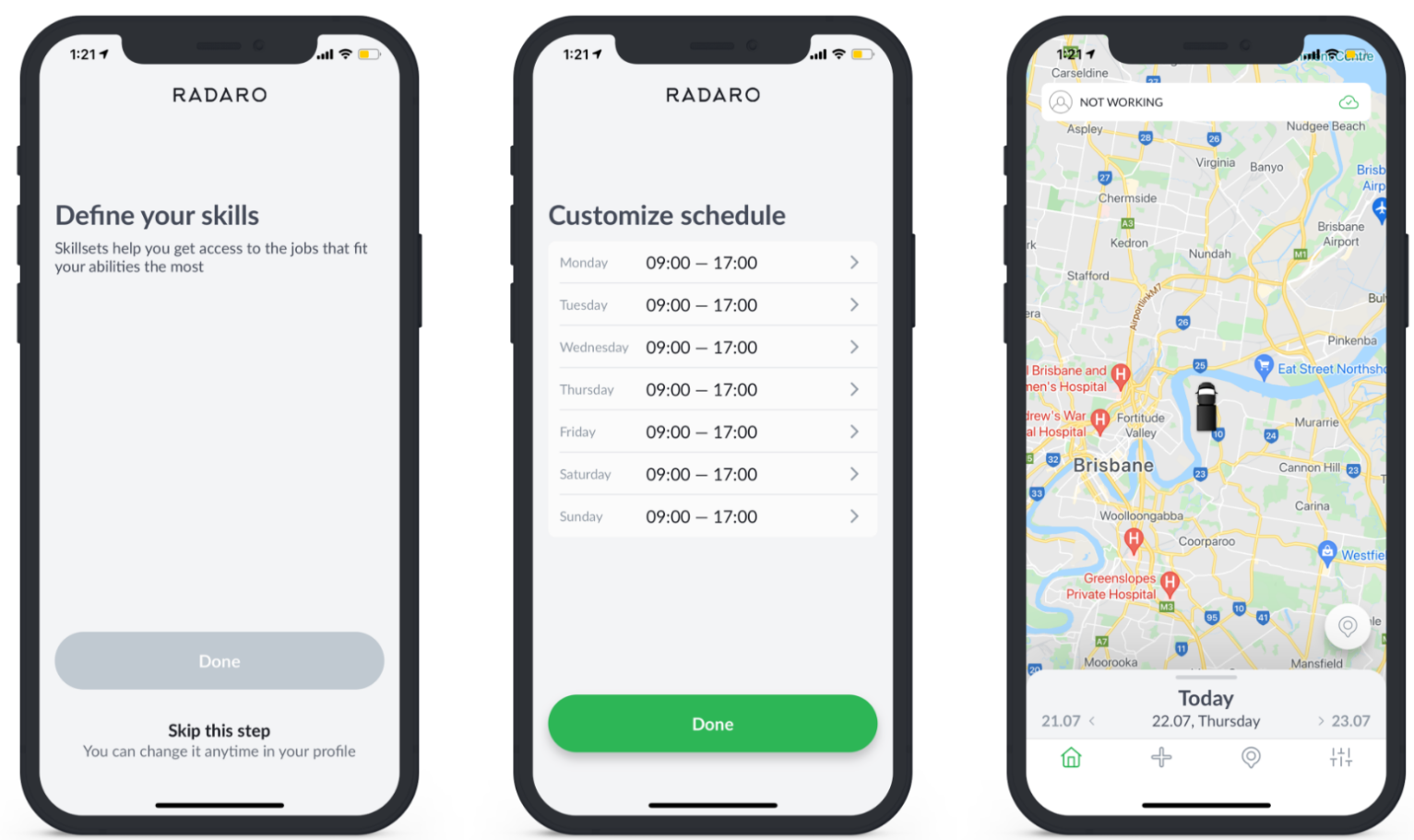
![LOGO-WHITE-1.png]](https://support.radaro.com.au/hs-fs/hubfs/LOGO-WHITE-1.png?width=150&height=50&name=LOGO-WHITE-1.png)