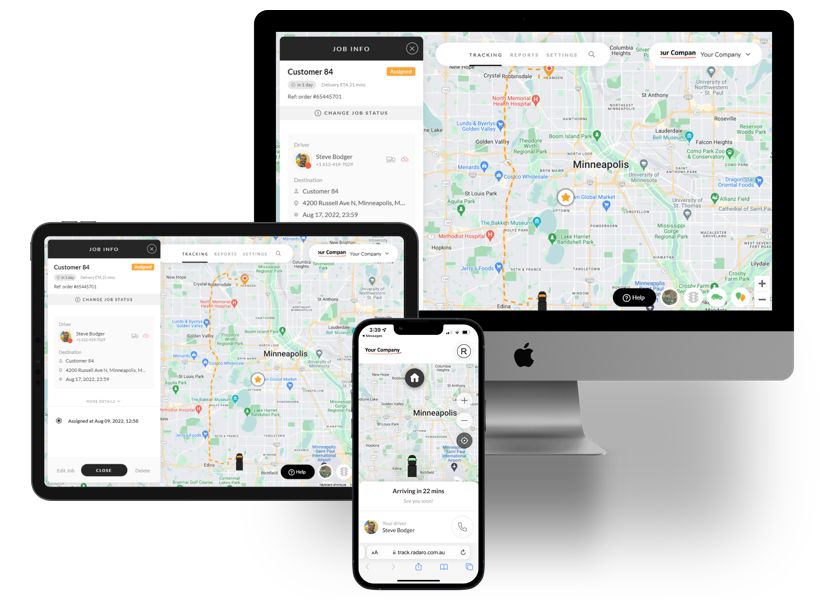Management Portal User Guidelines
Radaro Manager User Guide
The Radaro Management Portal shows all Jobs that currently exist in the system and their live status. Each job in the system is allocated status and assigned a corresponding colour match:
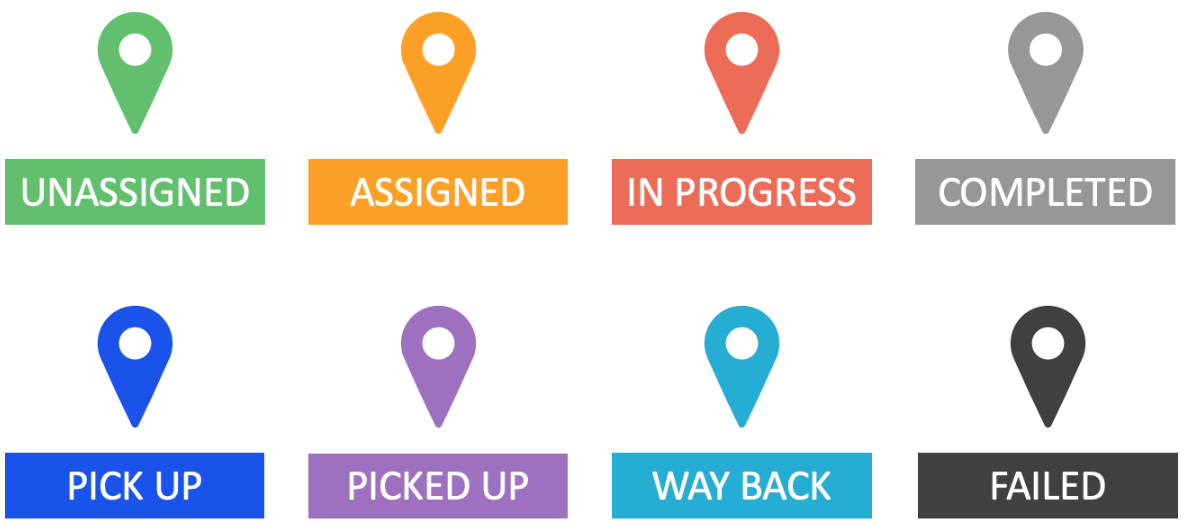
The merchant screen is also the live tracking screen for the real-time location of all drivers currently “logged-in” to Radaro through the driver IOS or Android app. We recommend using Google Chrome as it is the best browser to optimize speed and functionality.

From the Management Portal, a store manager can efficiently perform all the management functions required to operate Radaro in a live environment, including:
- Adding Jobs
- Adding Drivers
- Monitoring Job Status
- Assigning Jobs to Drivers
- Monitoring Driver Status
- Customer Notifications
- Reporting
- Searching all jobs for fast customer inquiry resolution
- Viewing live Google traffic
- Manually overriding driver actions if drivers do not follow the process
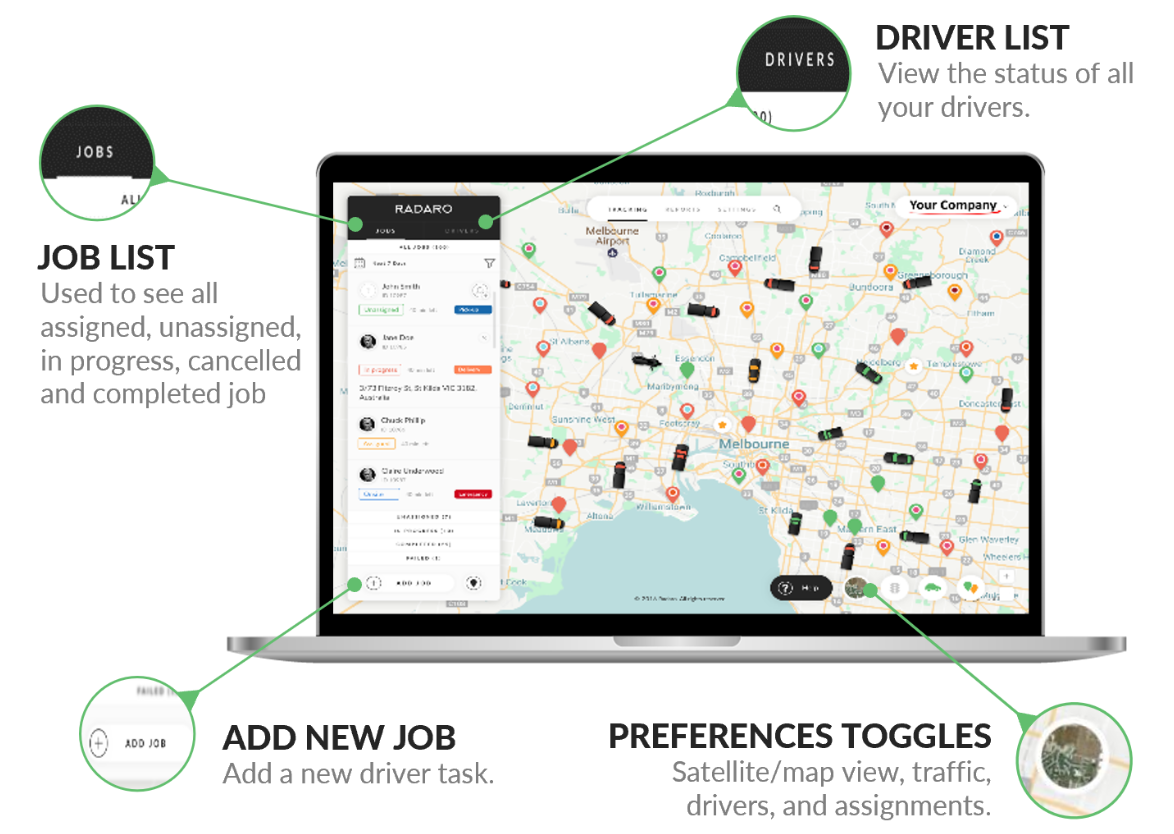
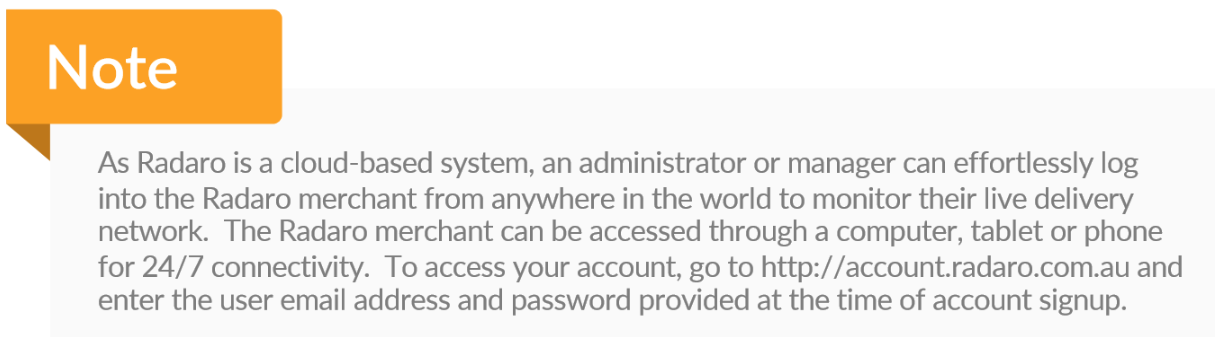
If you need assistance with your Radaro portal or are interested in learning more about how Radaro can be integrated into your operations, contact your Radaro Account Manager or a member of the Radaro team via support@radaro.com.
![LOGO-WHITE-1.png]](https://support.radaro.com.au/hs-fs/hubfs/LOGO-WHITE-1.png?width=150&height=50&name=LOGO-WHITE-1.png)