How To View and Set Working Hours on the Driver App
Radaro allows drivers to set their own schedule within the driver app.
This makes the route optimisation process more efficient. Each time a route optimisation is run, your schedule is taken into account, removing the manual process of talking to allocators/managers.
These schedules are used to map out routes for today, tomorrow or any day in the future.
Radaro uses Driver Schedules and creates the most optimised route for each driver be it a solo optimisation or group optimisation. Schedules can be set as temporary (7 days at a time) or they can be set and left as is if the driver works consistent days each week. This feature provides control as well as transparency among your drivers.
To learn more about route optimisation click here.
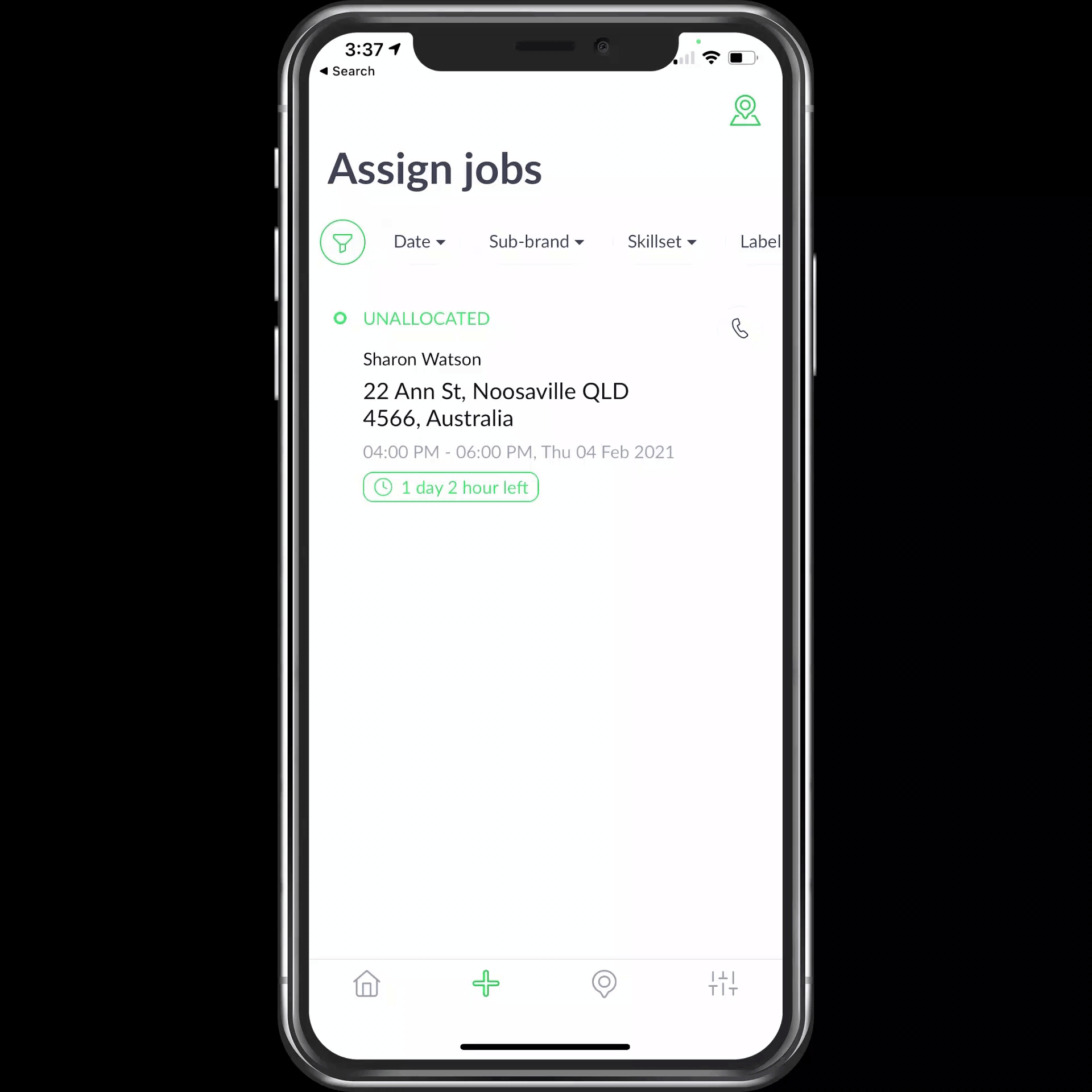
Step 1
In the driver app, select “Settings” icon from the bottom menu.

Step 2
Once on this menu, select “Schedule” which will open another screen.

Step 3
This next screen shows your current working times from Monday to Sunday.

Step 4
Select the weekday which you would like to edit. To edit the time simply select the hours and or minutes.

Step 5
Selecting “Day Off” will block out that whole day.

Step 6
Selecting “Temporarily Change” will ensure that in 7 days these changes will be reversed. If this is not selected these changes will save until changed again. After hitting “Done”, the pop-up at the bottom will appear.
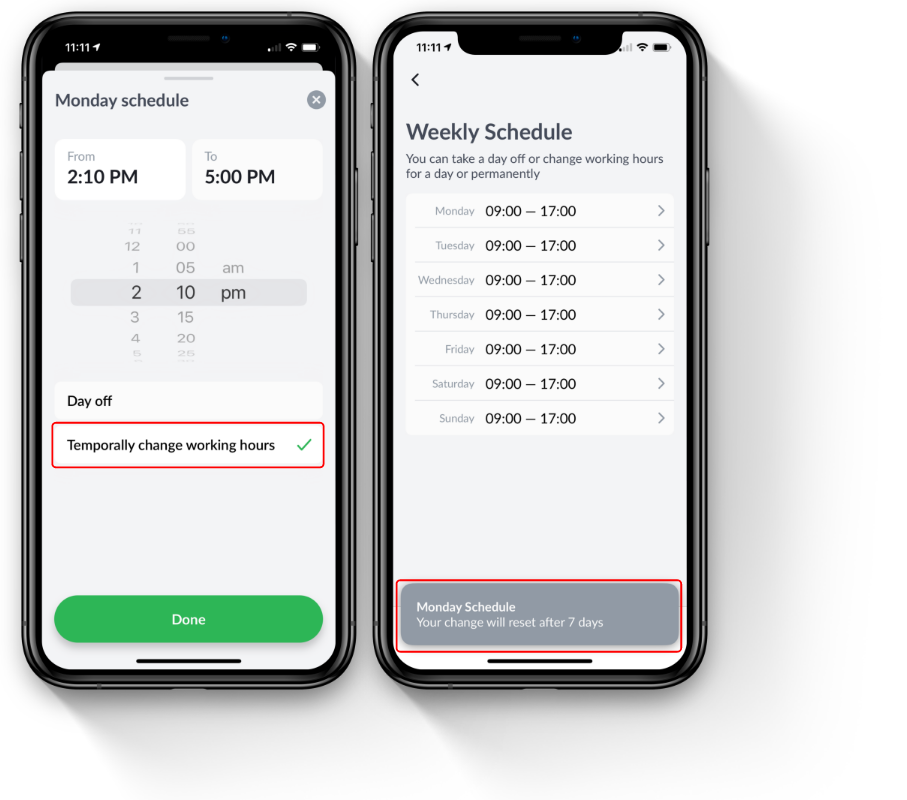
![LOGO-WHITE-1.png]](https://support.radaro.com.au/hs-fs/hubfs/LOGO-WHITE-1.png?width=150&height=50&name=LOGO-WHITE-1.png)