How to Start Your Shift, Take Breaks and End your Shift
Drivers can control their shift from the Driver Control Panel
On the homepage is the ‘Driver Control Panel’ menu. The ‘Driver Control Panel’ will allow you to start your shift, optimise jobs and scan barcodes.
Start Your Shift
To Start your shift click the quick access panel at the top of the screen on the home page. Once you have clicked on the panel a drop down will appear where you can then click ‘Start Shift’. Once you have started your shift, your location will be visible to your manager.

Take a Break
Take a break allows you to record your break time ensuring you're meeting mandatory requirements plus while on break, your location is not visible.

Once ready to return to work, simply press ‘Continue Shift’ and your break timer will pause.

End Your Shift
At the end of your day, tap End Shift.
This will change your status from “Working” to “Not Working” and location tracking will cease.
Note: You many need to complete an End of Day Checklist to successfully end your shift.

![LOGO-WHITE-1.png]](https://support.radaro.com.au/hs-fs/hubfs/LOGO-WHITE-1.png?width=150&height=50&name=LOGO-WHITE-1.png)