How to Set a Driver's Schedule
Driver Schedules allow the merchant to know when the driver is available, it also gives merchants the ability to change the driver's schedule to suit their needs.
Driver Schedules allow the merchant to know when the driver is available, it also gives merchants the ability to change the driver's schedule to suit their needs.
These schedules are used to map out routes for today, tomorrow or any day in the future.
Radaro uses Driver Schedules and creates the most optimized route for each driver be it a solo optimization or group optimization. Schedules can be set as temporary (7 days at a time) or they can be set and left as is if the driver works consistent days each week. This feature provides control as well as transparency among your drivers.
To learn more about route optimization, click here.
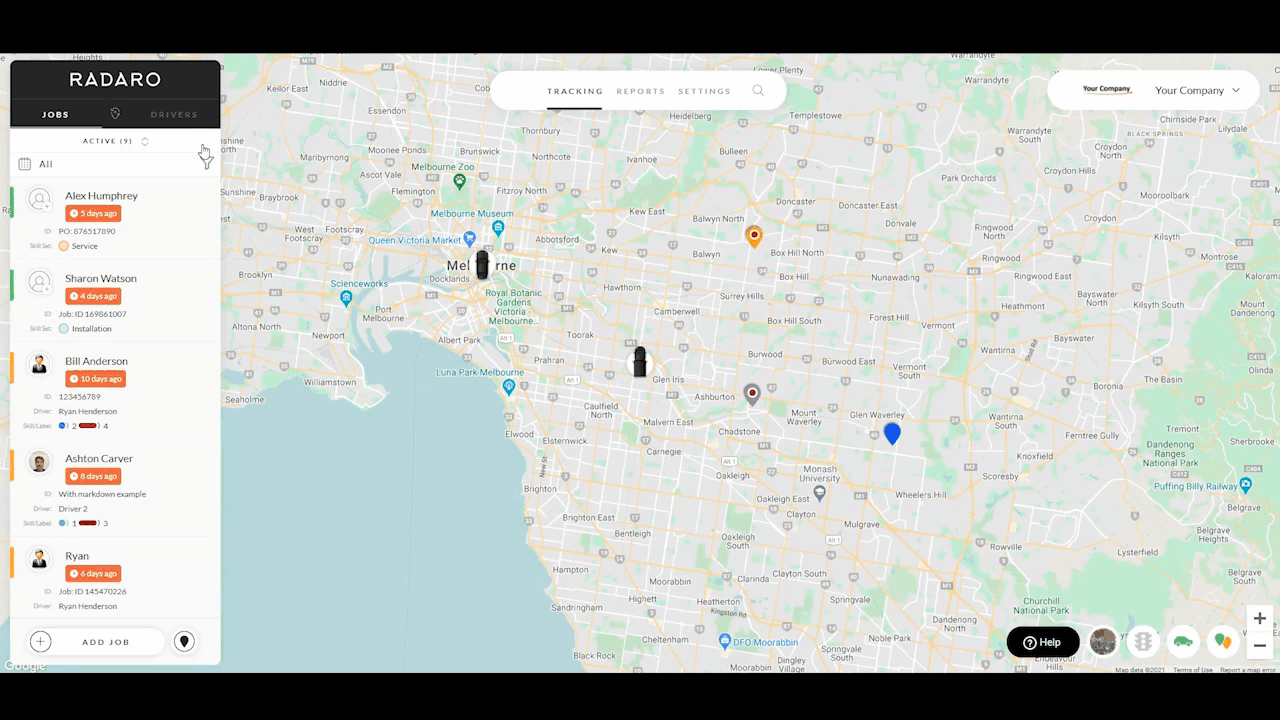
Step 1
In the Merchant management portal, select “Drivers” from the left-hand side menu.
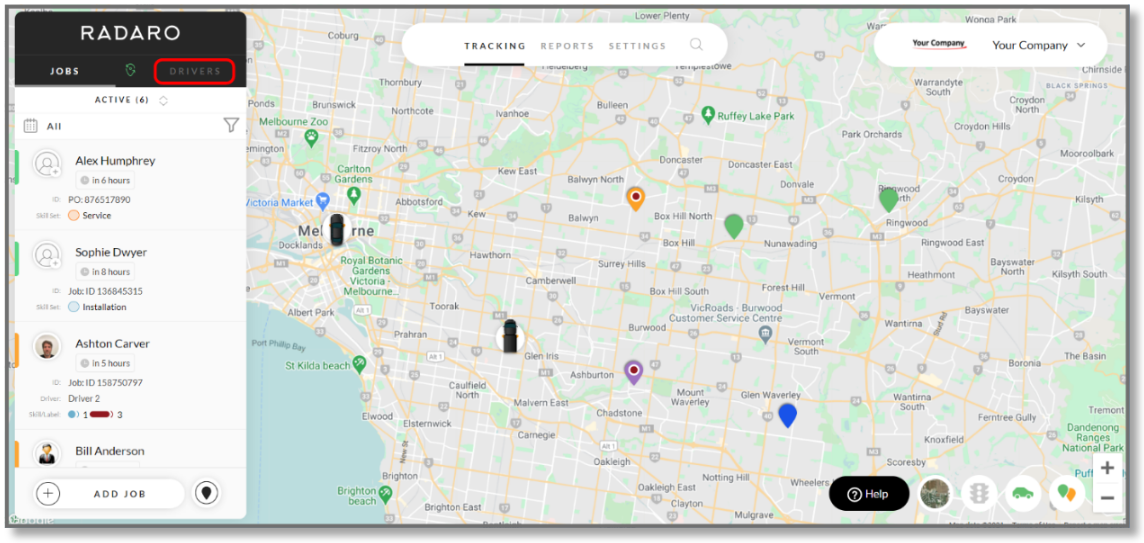
Step 2
Once on this menu, click twice on the Driver which you would like to edit the schedule for.

Step 3
Select “Settings” from the three options directly under “Driver Info”.

Step 4
Select “Edit Driver Schedule” from the menu.

Step 5
Select the weekday which you would like to edit.

Step 6
Other than editing the days and times which your driver is working, you can also select “Day off”.

Step 7
Selecting “Temporarily change working hours” will ensure that in 7 days these changes will be reversed. If this is not selected the changes made will save until changed again.

![LOGO-WHITE-1.png]](https://support.radaro.com.au/hs-fs/hubfs/LOGO-WHITE-1.png?width=150&height=50&name=LOGO-WHITE-1.png)