How to Initiate a Password Reset for your Drivers
If your Driver needs to reset their password, navigate to the 'Drivers' tab in your Radaro portal.
Click twice on the Driver's name to open their profile.
Select the 'Settings' button and choose 'Edit profile'

Click the Reset password button.
A pop up will appear allowing you to 'Confirm'.
Following confirmation, your Driver will receive an email and SMS message allowing them to change their password.
As a manager, you will see a confirmation message indicating that instructions to reset their password were sent as shown below.
After tapping on the link sent via SMS/email, the driver can enter a new password and choose 'Submit'.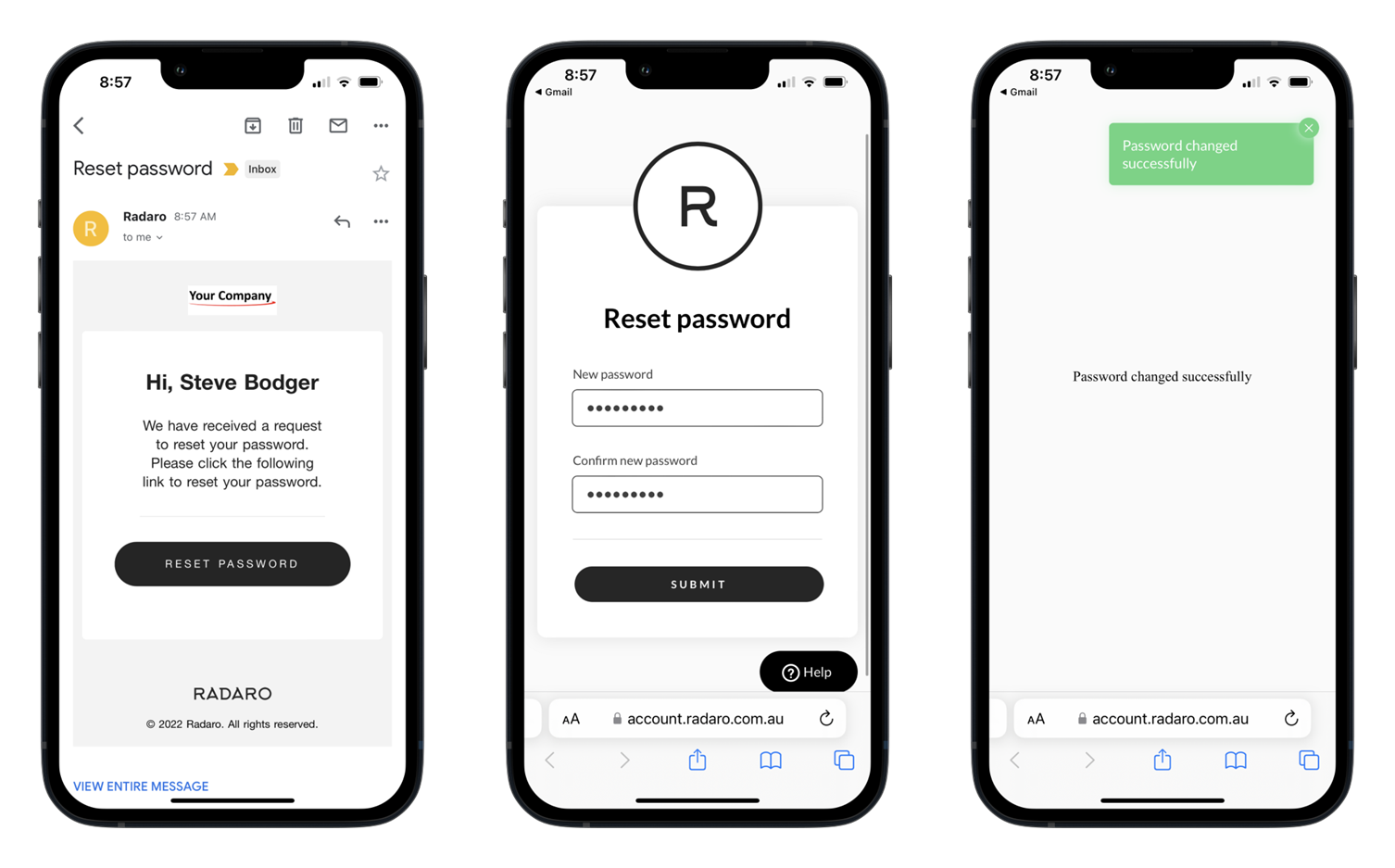
Your driver can now use the newly created password to sign into their Radaro mobile app.
If you need assistance with Initiating a Driver Password Reset or are interested in learning more about how Radaro can be integrated into your operations, contact your Radaro Account Manager or a member of the Radaro team via support@radaro.com.
![LOGO-WHITE-1.png]](https://support.radaro.com.au/hs-fs/hubfs/LOGO-WHITE-1.png?width=150&height=50&name=LOGO-WHITE-1.png)