How to Filter Escalations in REACT
Sort and manage escalations efficiently using filters.
In RADARO REACT, filtering jobs is a breeze. You've got all sorts of options to help you quickly pinpoint exactly what you're looking for, making job management smooth and straightforward. Let's dive into how you can make these filters work for you.
To see all your filtering options, just click on the 'Filters' button and you'll have everything you need to narrow down your search.
FILTERING OPTIONS:
Start and End Date Filters: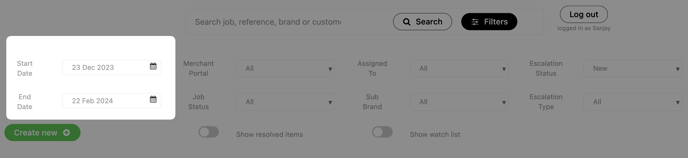
- You can filter the jobs by date range.
- Click on the calendar icons to select the start and end dates for your query.
Search Bar:
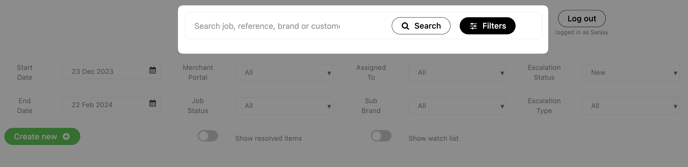
- Use this to search for specific jobs, references, brands, or customers.
- Simply type your query and press "Search" to filter the results.
Merchant Portal:
- This filter allows you to select jobs from a specific merchant portal.
- Click on the drop-down menu and choose the portal you want to view.
Job Status:
- To filter jobs based on their status (e.g., Completed, Failed, In Progress), click on the drop-down menu and select the desired status,
Assigned To:
- If you want to see jobs assigned to a specific person or team, click on this menu.
- You can select "All" or a specific name to filter the job list accordingly.
Sub Brand:
- To filter by sub-brand, click on the drop-down and select the brand of interest.
Escalation Status:
- This filter helps you to see jobs based on their escalation status, such as New, Active, Pending Approval, Approved, or Resolved.
Escalation Type:
- Use this to filter jobs by the type of escalation issue, such as Incorrect Address, Vehicle Issue, etc.
ADDITIONAL OPTIONS:

Show Resolved Items Toggle:
- If you want to include resolved jobs in your filtered search, make sure to toggle this switch on.
Show Watch List Toggle:
- Toggle this to filter the display to only include jobs that are on your watch list.
If you need assistance with Filtering, contact your Radaro Account Manager or a member of the Radaro team via support@radaro.com.
![LOGO-WHITE-1.png]](https://support.radaro.com.au/hs-fs/hubfs/LOGO-WHITE-1.png?width=150&height=50&name=LOGO-WHITE-1.png)
