Learn how to change your name in the driver app
Changing your preferences within the app helps with job allocation and allows you to choose your preferred navigation app. This feature also allows your manager to help customers with more information about their delivery, (ex. what is the name and phone number of the driver who is delivering their goods).
Step 1
To get to the settings screen, select the settings icon on the bottom right of the app.
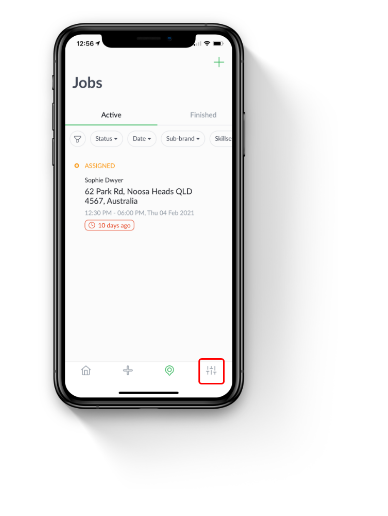
Step 2
once on this screen swipe down until you see the "Preferences" button.
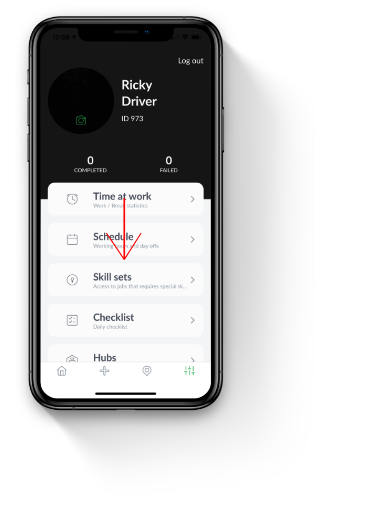
Step 3
Click on the "Preferences" button.
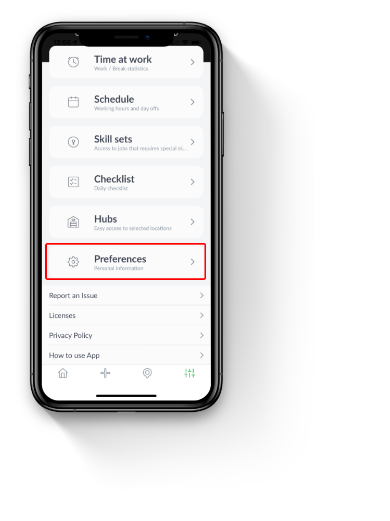
Step 4
On this "Preferences" page you can edit your information including full name, email, phone number, what kind of vehicle you're driving and your preferred navigation app.
Step 5
Once you have updated your preferences, select "Save Changes" to save the preferences you changed.
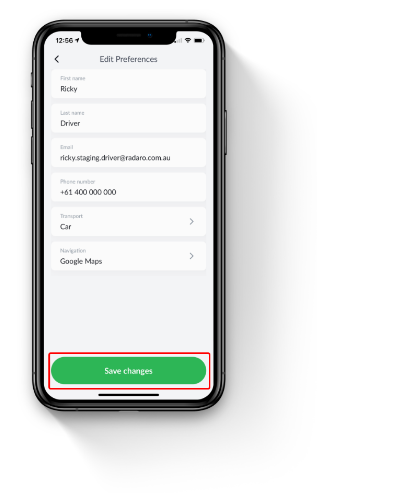
If you need assistance changing your name in Radaro or are interested in learning more about how Radaro can be integrated into your operations, contact your Radaro Account Manager or a member of the Radaro team via support@radaro.com.