How to add new drivers (Inviting Drivers)
Do you have a new driver starting at your business? Follow the guide below on how to invite them!
To enable the real-time visibility of Drivers and allocation of jobs through driver smartphones, managers need to invite drivers to download the Radaro Driver app through their email and their mobile phone number.
Managers invite drivers directly from the Management Portal, by following the process below:
Step 1
Select the "Drivers" tab from the left hand-side panel.
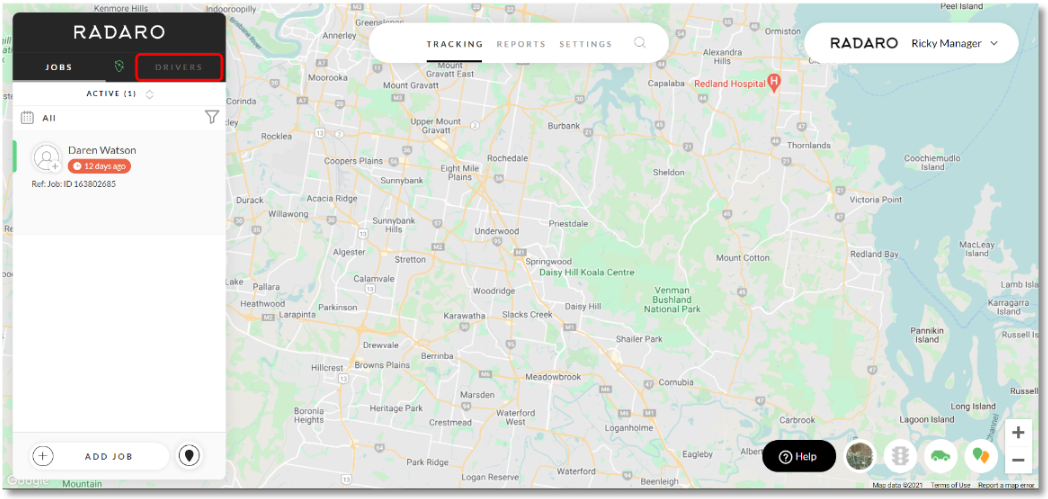
Step 2
Select "Invite Driver" located at the bottom of the panel.
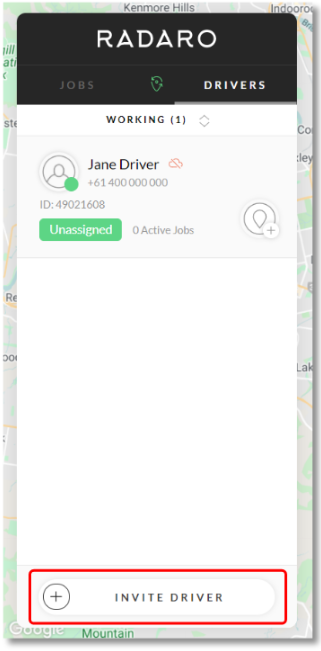
Step 3
Enter the new Driver's details including email, name (first and/or last name) as well as their mobile number. Once all necessary information has been entered, select "Invite Driver"
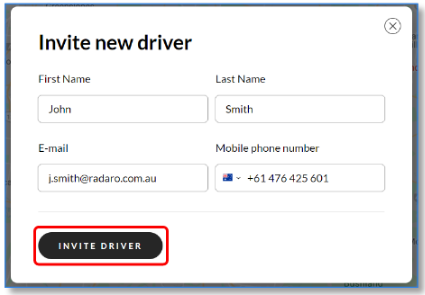 The Radaro system will automatically send the Driver a welcome message via SMS with a link to the app store to download the Radaro Driver app.
The Radaro system will automatically send the Driver a welcome message via SMS with a link to the app store to download the Radaro Driver app.
After the Driver has downloaded the Radaro app, they will be asked to confirm their email and phone number. To do this, they will be sent a unique access code via SMS for security purposes.
To finish registration, Drivers are asked to take a selfie, allocate their mode of transport and confirm that they are ready to start delivering.
![LOGO-WHITE-1.png]](https://support.radaro.com.au/hs-fs/hubfs/LOGO-WHITE-1.png?width=150&height=50&name=LOGO-WHITE-1.png)