How do I remove a driver?
Instructions for removing a driver from your Radaro portal
As a manager, you may need to restrict or remove access from users that are not longer affiliated with the business. This can be easily done via the following methods.
Method 1: Via Email
To request a user removal via email, simply send a support request to our support team using the below email address with the subject line "User Removal":
In the body of the email, please include the users name, optionally please include the users ID and email address to accelerate this process. The support team will remove the driver while keeping all data related in tact and available to you via the management portal.
Method 2: Via the Radaro Management Portal
To request support from the management portal, navigate to the "Tracking" screen with the map view. On the bottom right of this screen, click the "Help" button.
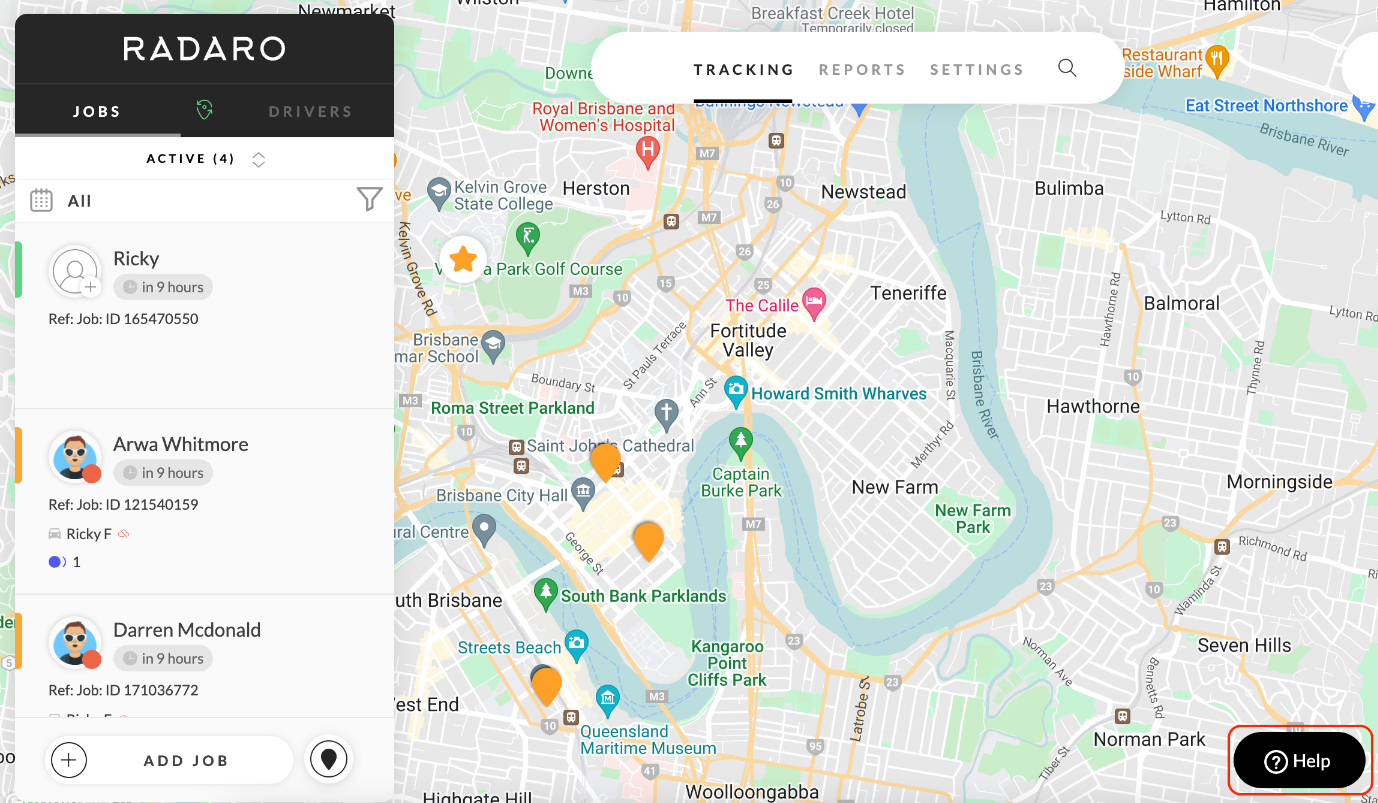
Once you have clicked, enter in the relevant information (Name, email address, what you need assistance with). It is important to add any screenshots which will help the support team in assisting you. Capturing any error codes, loading screens or anything that does not seem like expected Radaro behavior. Once complete, click "Send".
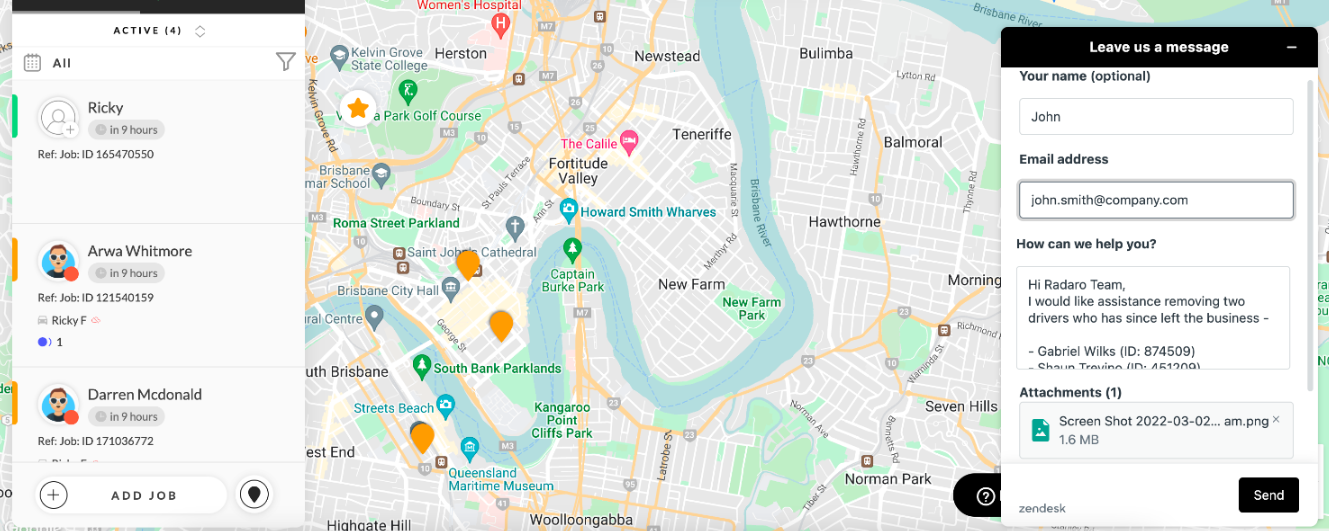
Method 3: Via Radaro Website
To request support and delete drivers from your management portal from the Radaro website, firstly navigate to the "Radar" Chatbot located at the bottom right-hand side of the screen.
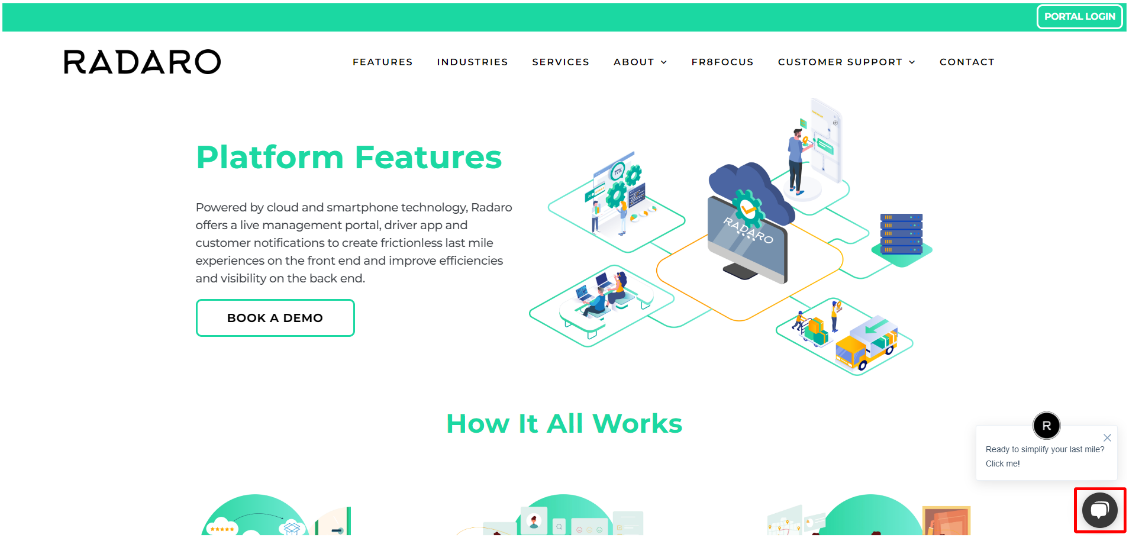
Enter in the relevant details here and the support team will get back to you.
![LOGO-WHITE-1.png]](https://support.radaro.com.au/hs-fs/hubfs/LOGO-WHITE-1.png?width=150&height=50&name=LOGO-WHITE-1.png)