How do I download reports?
Download detailed reports for all your Radaro jobs.
Step 1
Login to your management portal and navigate to the "Reports" tab.
By default, the last 30 days' worth of data will be showing for all Jobs and all Drivers.
You can filter by:
- Date Range
- Drivers
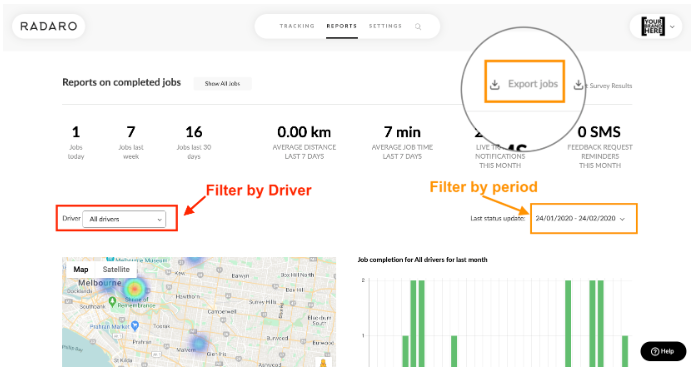
Step 2
Select the desired reporting date range/period.
Select a specific time period by clicking on the "V" arrow next to the date range (up to 30 days) or choose, last week or last month.
Click OK to lock in the selected period.
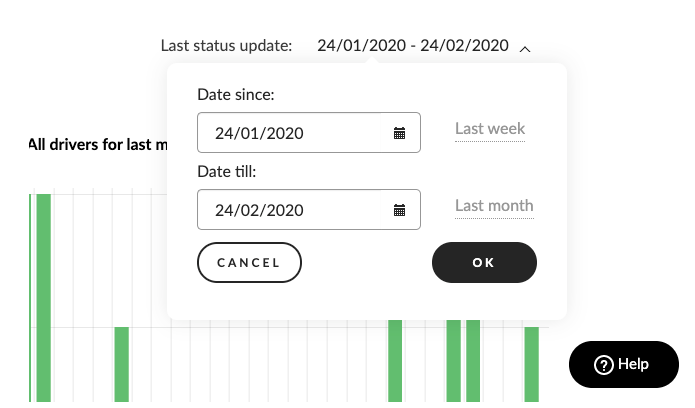
Step 3
Select "Export Jobs" to download your report in CSV (Comma Separated Value) format.
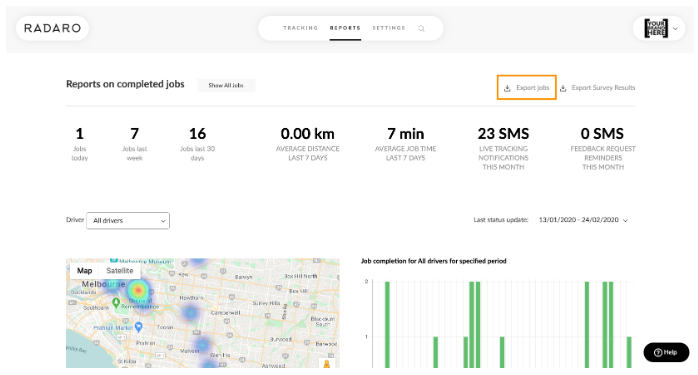
If you need assistance downloading reports or are interested in learning more about how Radaro can be integrated into your operations, contact your Radaro Account Manager or a member of the Radaro team via support@radaro.com.
![LOGO-WHITE-1.png]](https://support.radaro.com.au/hs-fs/hubfs/LOGO-WHITE-1.png?width=150&height=50&name=LOGO-WHITE-1.png)