How do I create Skill Sets?
Learn how to create skill sets in Radaro
Step 1
Log into the Radaro Portal and navigate to the settings button.
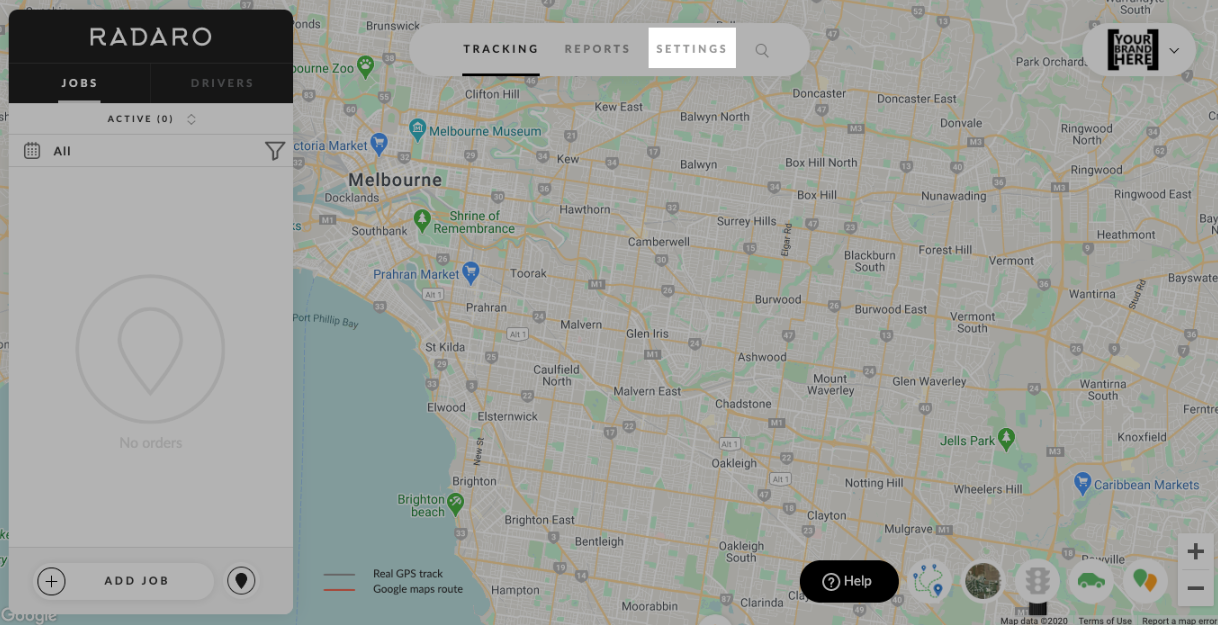
Step 2
In Settings, select Add-ons and scroll down to the "Skill Sets" section.
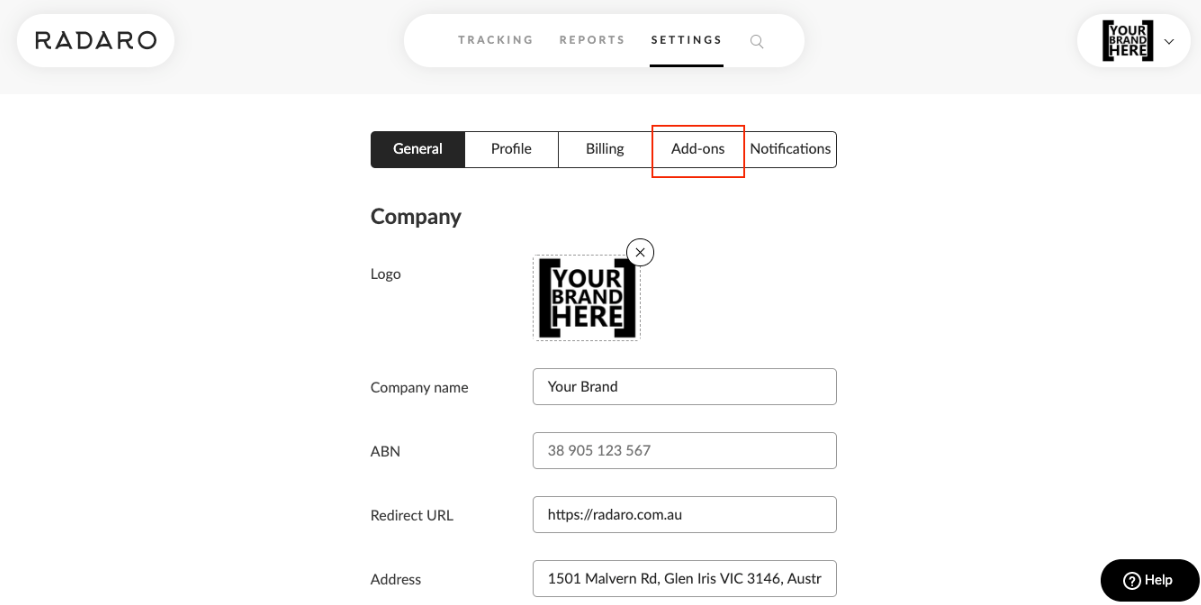
Step 3
Select "Add Skill Set" to add a new Skill Set. Alternatively, select the  icon to edit an existing Skill Set.
icon to edit an existing Skill Set.
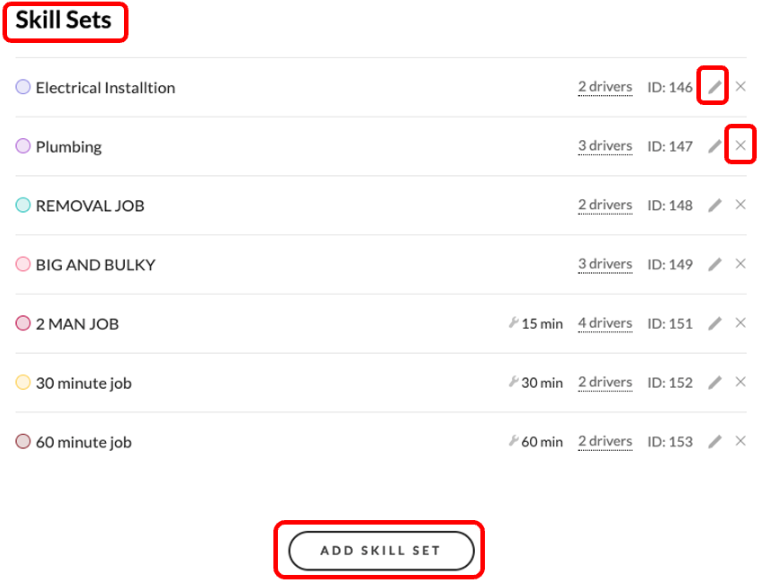
Step 3
Choose your preferred colour, skill name, service time (interacts with Route Optimization) and a description (if applicable). If the Skill Set is a Secret Skill Set, press the slide switch to enable.
![]() What are Secret Skill Sets? - Secret Skill Sets are Skill Sets that can only be visible to Managers. Managers can choose to assign these Skill Sets to selected drivers. Only drivers with assigned Secret Skill Sets will be able to view them.
What are Secret Skill Sets? - Secret Skill Sets are Skill Sets that can only be visible to Managers. Managers can choose to assign these Skill Sets to selected drivers. Only drivers with assigned Secret Skill Sets will be able to view them.
Example: Driver's with excellent customer skills can be assigned a Secret Skill Set called "VIP Customers" and can be assigned premium jobs.
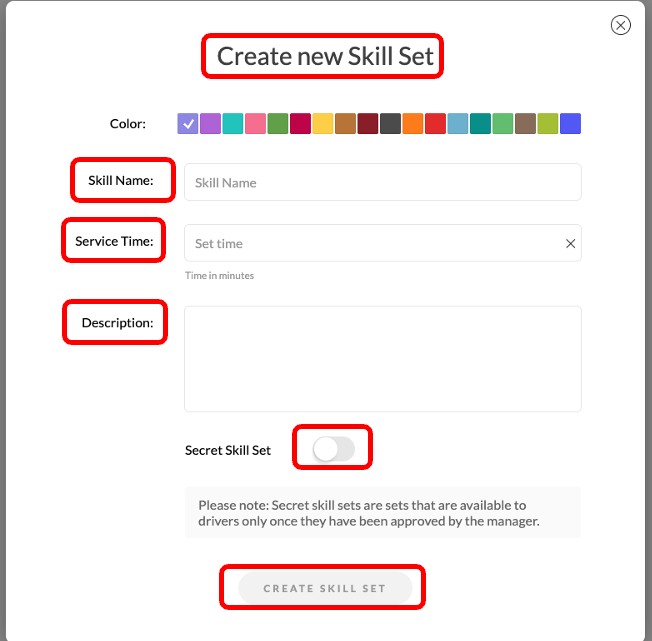
Step 5
You can now start assigning the newly created Skill Set to drivers. Simply click on "0 drivers" to select drivers from the dropdown list and select "Add" in the pop-up display. Repeat steps for multiple drivers.
You're done!
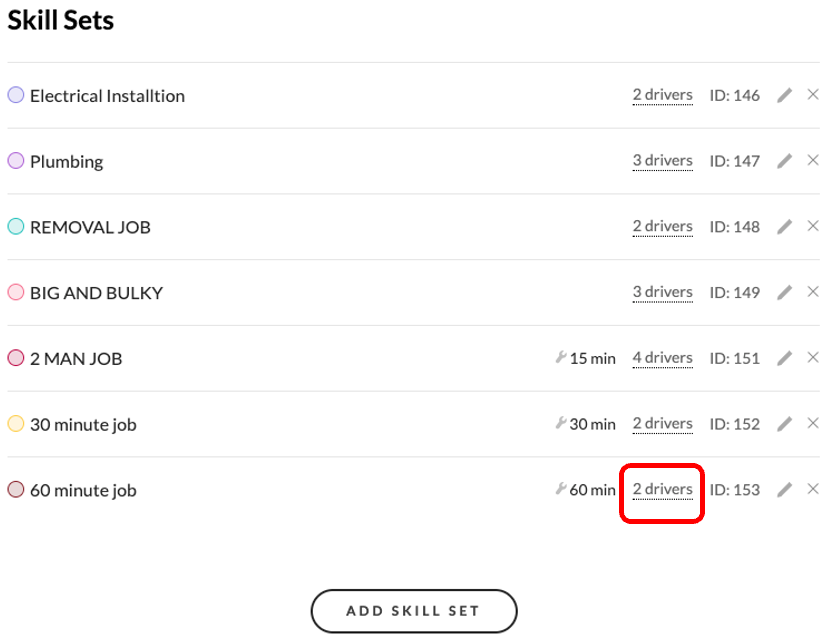
Skill Set Assignment Screen
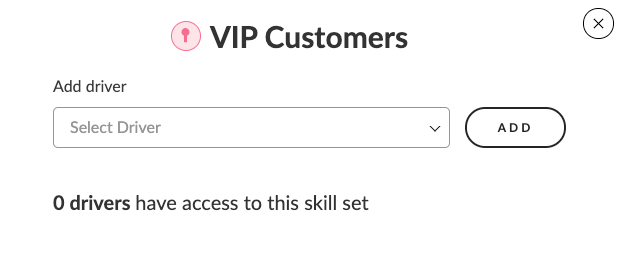
If you need to remove driver's from the Skill Set, simply click on the ![]() symbol and confirm deletion.
symbol and confirm deletion.
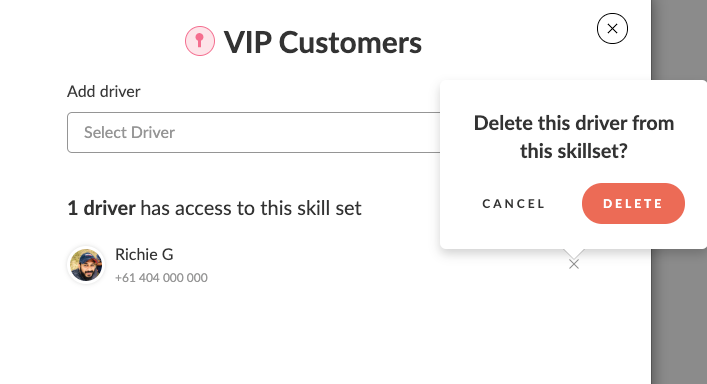
You can find more information about Skill Sets here.
If you need assistance creating skill sets or are interested in learning more about how Radaro can be integrated into your operations, contact your Radaro Account Manager or a member of the Radaro team via support@radaro.com.
![LOGO-WHITE-1.png]](https://support.radaro.com.au/hs-fs/hubfs/LOGO-WHITE-1.png?width=150&height=50&name=LOGO-WHITE-1.png)