How do I change or reset my password to the Radaro Management Portal?
Learn how to change your manager password from your Radaro portal
Change Password
1. Log in to your Radaro Management Portal and locate the Settings button.
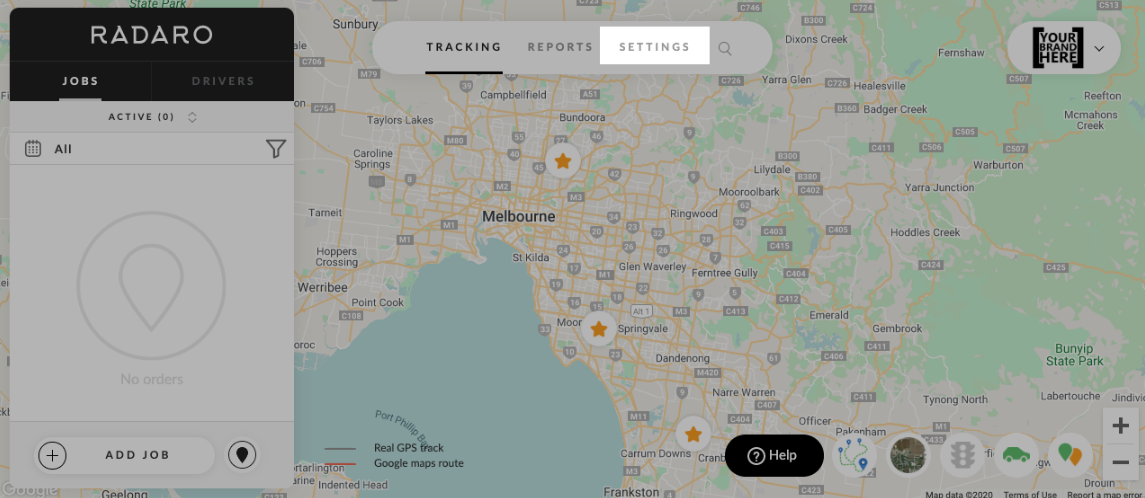
2. Select Profile from the tabs listed on the screen.
Tip: You can also update your name, avatar and email address in this screen.
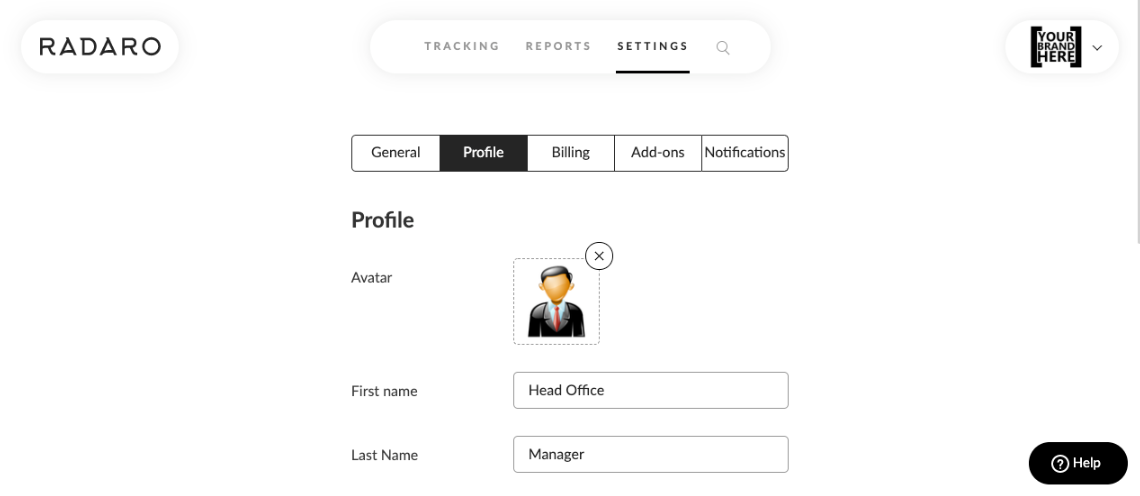
3. Scroll down to the Change Password section on the page.
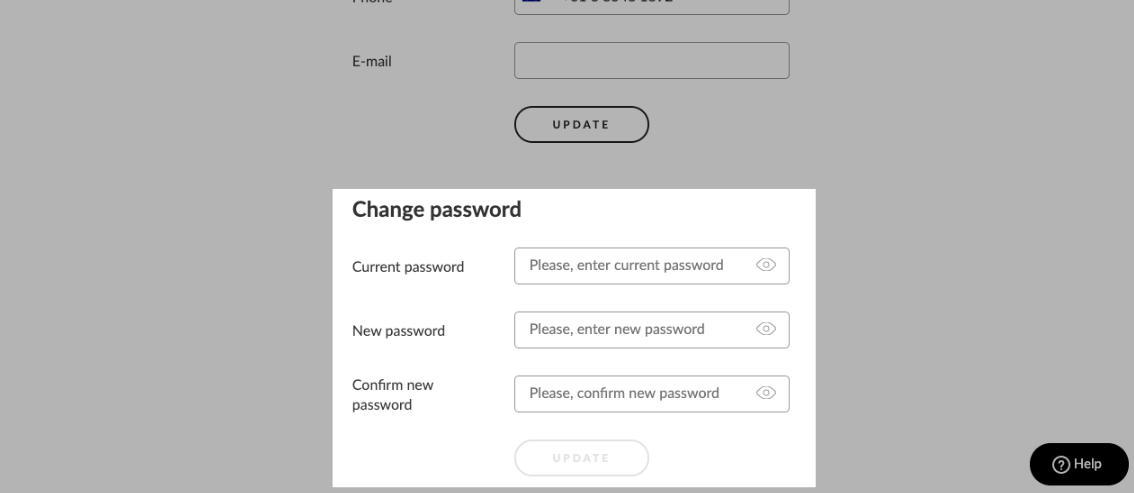
4. Enter your current password, new password, repeat new password and select Update. You're done!
Reset Password
If you cannot remember your password, and you are using a valid email address as your Username, you can reset the password via the Forgot Password option.
Note: If you are using a generic email address, please contact our support team by clicking on the Support button located on the bottom right of this Window. Alternatively, you can email us here requesting a password reset.
1. Access the Radaro Management Portal URL: https://account.radaro.com.au/
2. Enter your email address
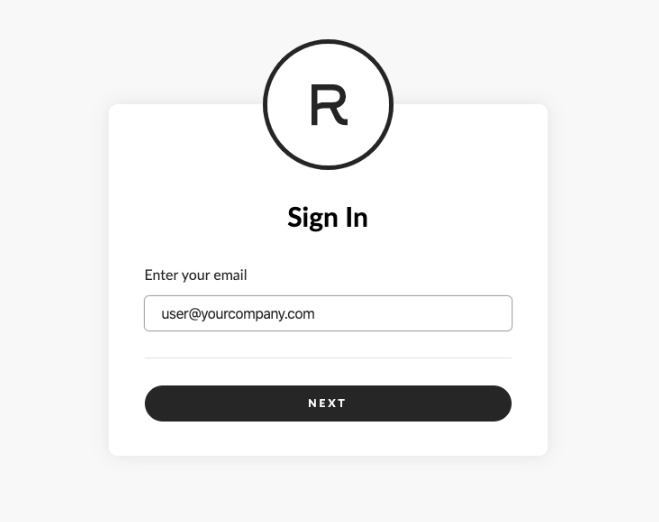
3. Select Forgot Password.
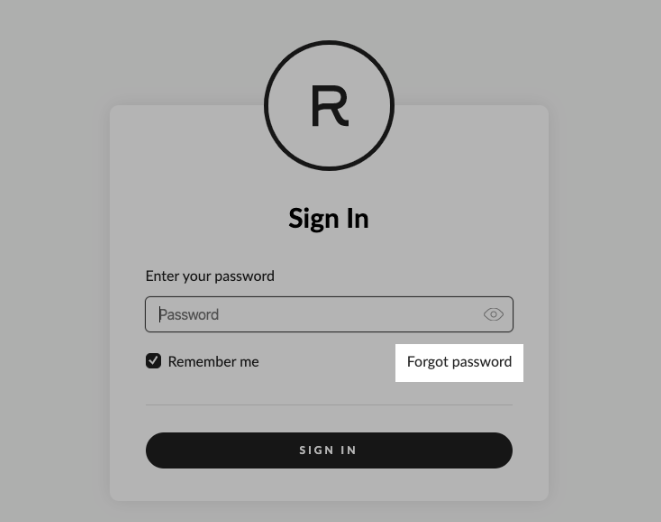
4. Type your email address again and select Submit. Please check your email for password reset instructions.
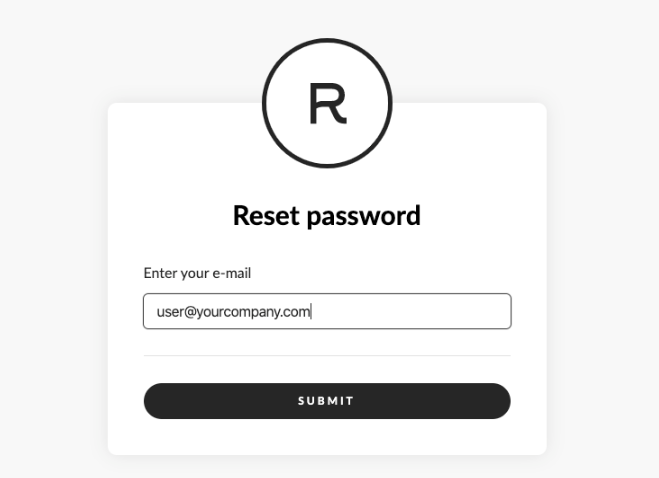
5. In your password reset email, select Reset Password to proceed to the next step.
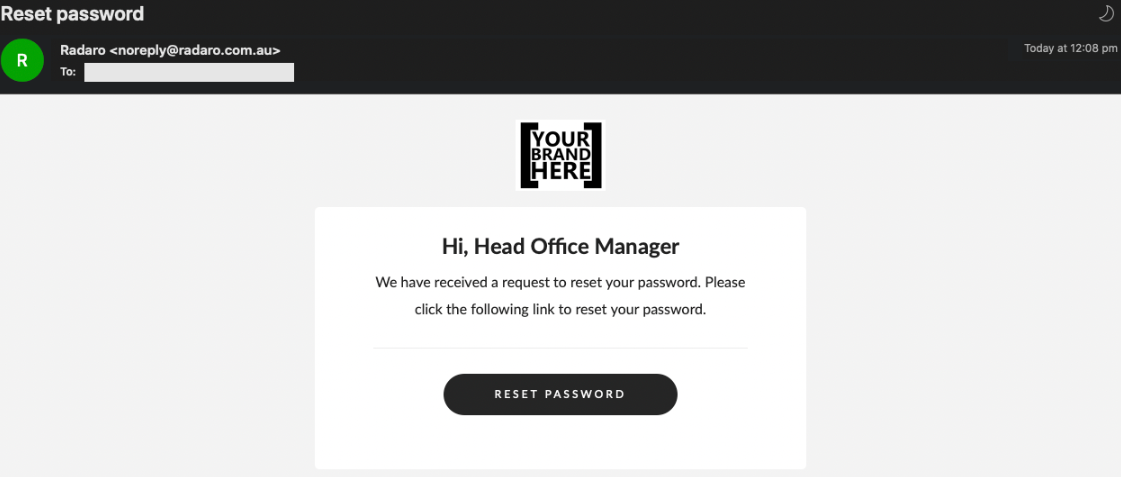
6. Type your new Password, repeat new Password and select Submit. You're done! You can now log in with your new Password. Check our password guidelines here.
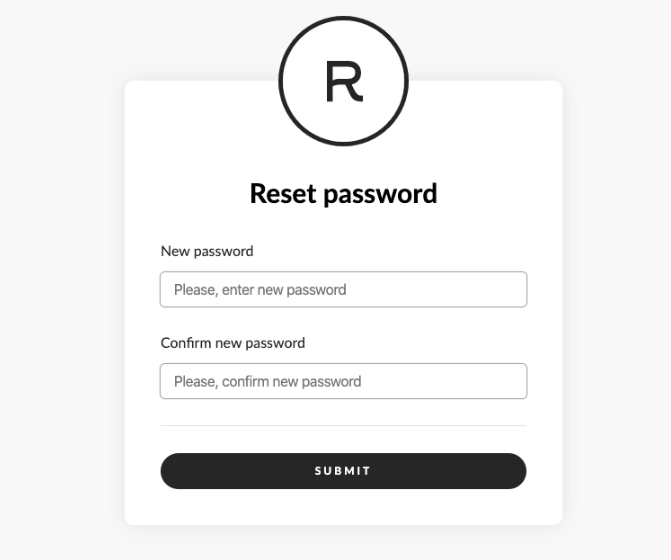
If you need assistance changing / resetting your password or are interested in learning more about how Radaro can be integrated into your operations, contact your Radaro Account Manager or a member of the Radaro team via support@radaro.com.
![LOGO-WHITE-1.png]](https://support.radaro.com.au/hs-fs/hubfs/LOGO-WHITE-1.png?width=150&height=50&name=LOGO-WHITE-1.png)