How do I change or reset my password as a Driver?
Learn how to change or reset your driver password
Reset Password
If you cannot remember your password, you can reset it using your registered email.
Tip: Your manager may already have the login credentials for your driver account safely stored. It might be a good idea to check with them first.
Note: If your login username is an email account you have access to, please follow the steps below. If your login username is a generic email address supplied by Radaro, please contact our support team by clicking on the Support button located on the bottom right of this Window. Alternatively, you can email us here.
1. Open the Radaro driver app and tap on Forgot Password.
2. Type your email address and tap on Send. Please check your emails for a password reset notification from Radaro.
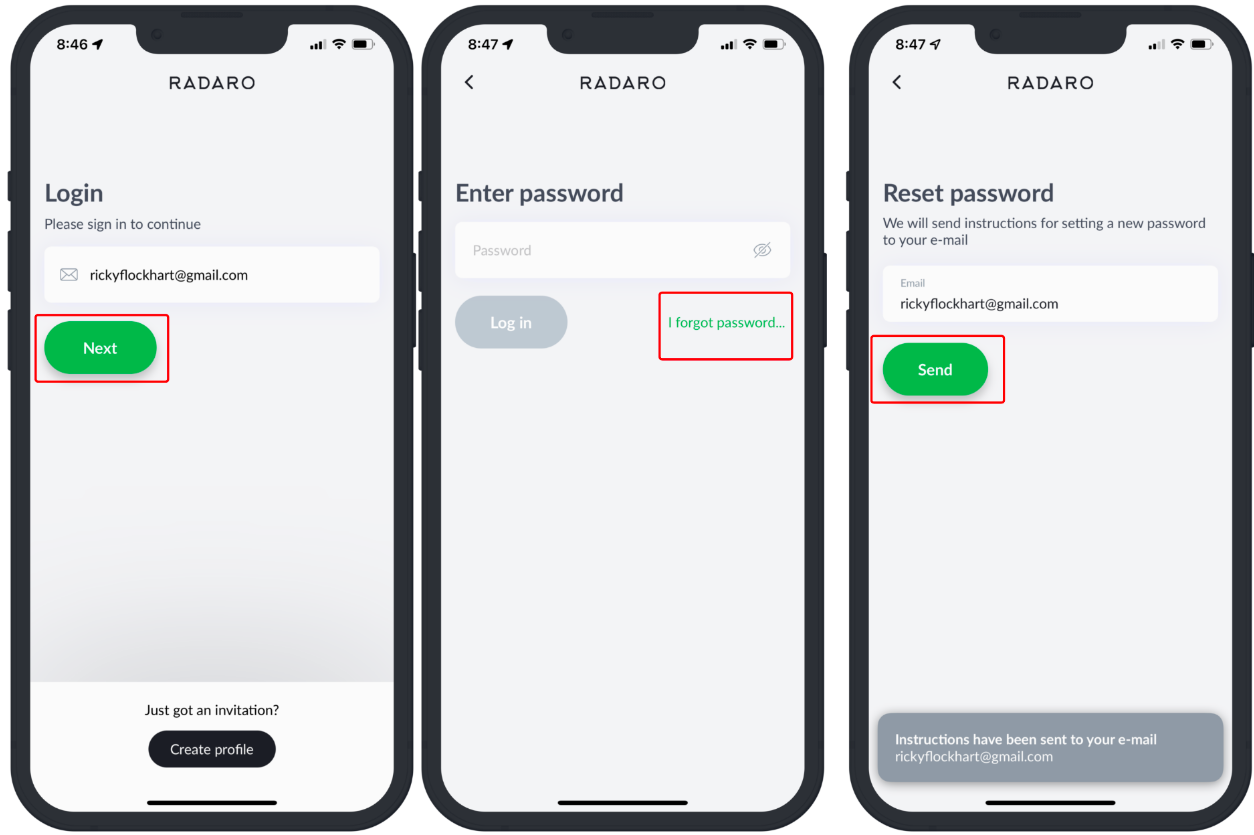
3. In your email, tap on the Reset Password button.
4. You will be directed to the Radaro password reset page. On this page, enter your new password, repeat the password and tap on Submit. Check our password guidelines here.
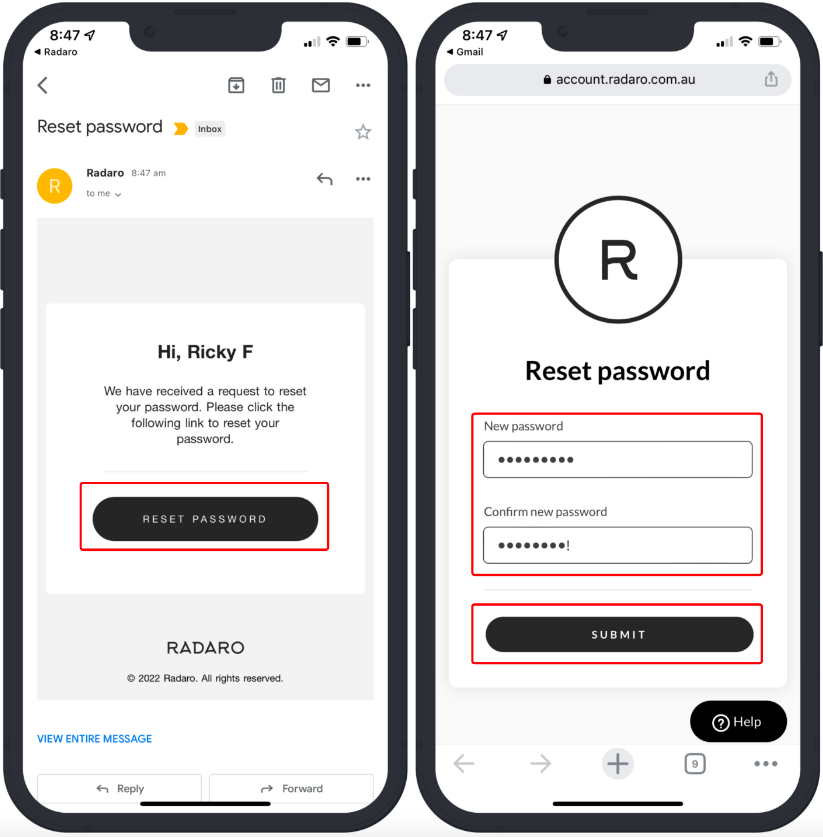 .
.
5. That's it! You can now reopen the Radaro Driver App and log in with your new password.

If you are need assistance with changing or resetting your password or are interested in learning more about how Radaro can be integrated into your operations, contact your Radaro Account Manager or a member of the Radaro team via support@radaro.com.
![LOGO-WHITE-1.png]](https://support.radaro.com.au/hs-fs/hubfs/LOGO-WHITE-1.png?width=150&height=50&name=LOGO-WHITE-1.png)