How do I add a job if Google cannot validate my address?
Learn how to add a job for a location with no official address
If Google cannot validate your address when creating a manual job in Radaro, for instance, if the delivery address is on a new housing estate, there is a simple way to input the job address.
Manual Job Upload
- Log in to your Radaro Portal and rather than clicking add job, click and hold the pin icon to the right.

2. Drag the pin to the delivery location on the map. This will open up a new manual job upload screen to fill in the rest of the details.
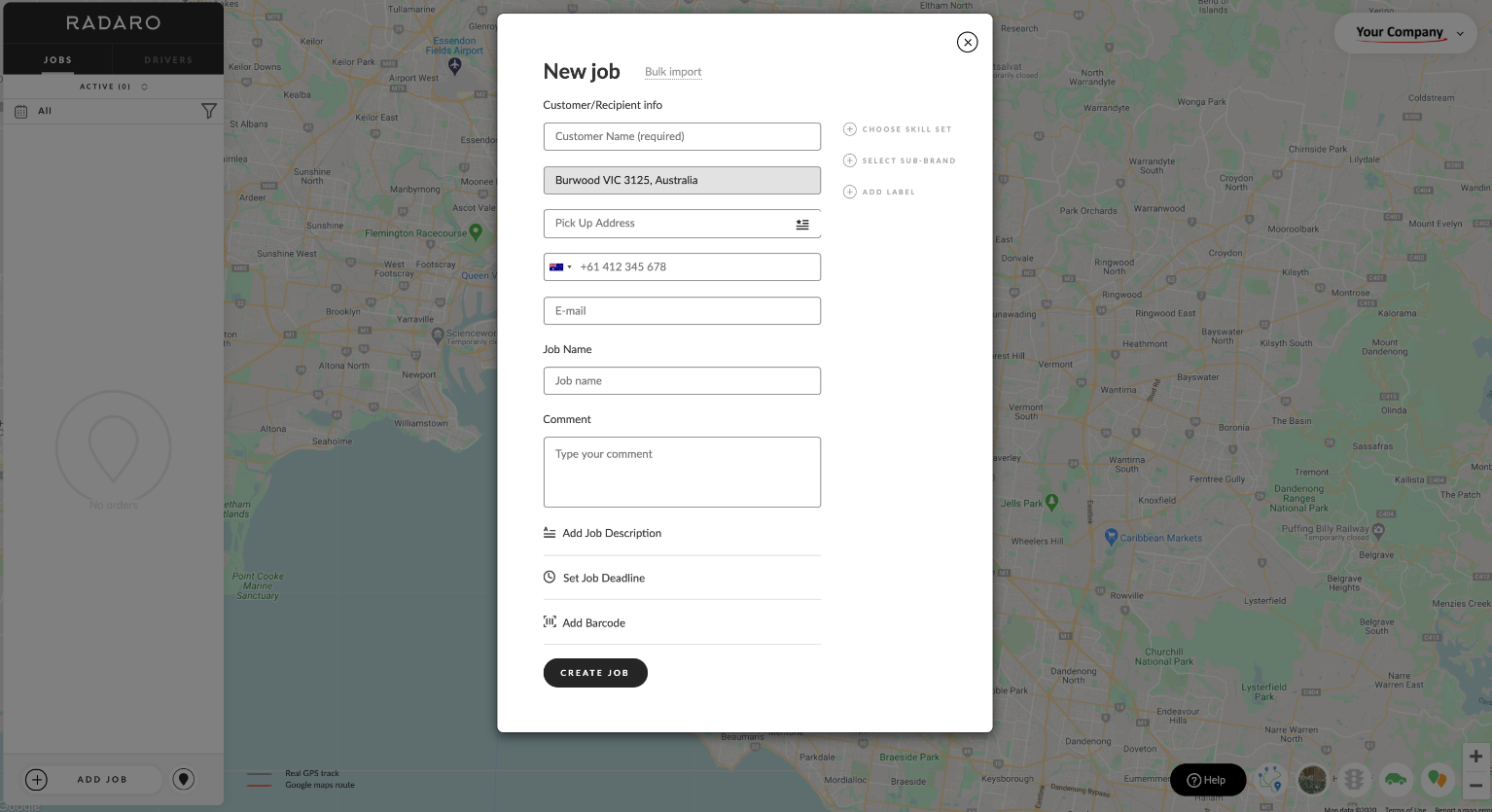
Despite only the suburb appearing in the delivery address box, the longitude and latitude will be pushed through to the Driver’s Radaro app.
Radaro recommends that you include the house or unit number in the customer name or comments field.
CSV Upload
- Access your CSV manifest or download the template from the Radaro Management Portal by selecting Add Job -> Bulk Import -> Download Sample CSV.
- Enter the longitude and latitude coordinates of the delivery address into the delivery address column.

Radaro recommends that you include the house or unit number in the customer name or comments field.
If you need assistance creating a job with no Google-validated address or are interested in learning more about how Radaro can be integrated into your operations, contact your Radaro Account Manager or a member of the Radaro team via support@radaro.com.
![LOGO-WHITE-1.png]](https://support.radaro.com.au/hs-fs/hubfs/LOGO-WHITE-1.png?width=150&height=50&name=LOGO-WHITE-1.png)