Driver Quick Start Guide
Login, and configure your Radaro App.
Option1 - Invitation Received
If you have received an invitation to join Radaro – follow the process outlined here to set your password and configure your Radaro profile.
Option 2 - Employer created profile
If your employee has created your Driver profile, follow these steps
Step 1
Download the Radaro App from the iOS or Android Play store.
When installing the Radaro app
- Ensure Device Location Settings are Turned ON (always)
- And use auto app updates
Step 2
Once installed, you will be presented with the Login screen.
Enter your Username and Password provided by your employer.

Step 3
Preferences - From the home screen, select the preferences to update your profile. The key areas to update include:
- Transport – set the vehicle type
- Navigation – choose your preferred service

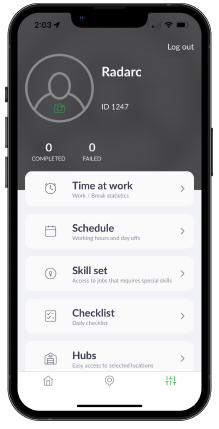
Note: To ensure constant communication between your device and Radaro, it is imperative that Location Settings are Always On and Do Not turn on Battery Saving Mode.
For further assistance, reach our to support@radaro.com.
![LOGO-WHITE-1.png]](https://support.radaro.com.au/hs-fs/hubfs/LOGO-WHITE-1.png?width=150&height=50&name=LOGO-WHITE-1.png)