Driver Breaks
When routing a Driver's run for the day, Radaro will automatically integrate the Driver Break times and build-in the Driver's assigned jobs around this.
Driver Breaks in Radaro allows for further improved Advanced Route Optimizations.
Step 1
Navigate to the "Drivers" tab on the left hand side of the Management portal. Next, select the driver which you would like to add Break times too.
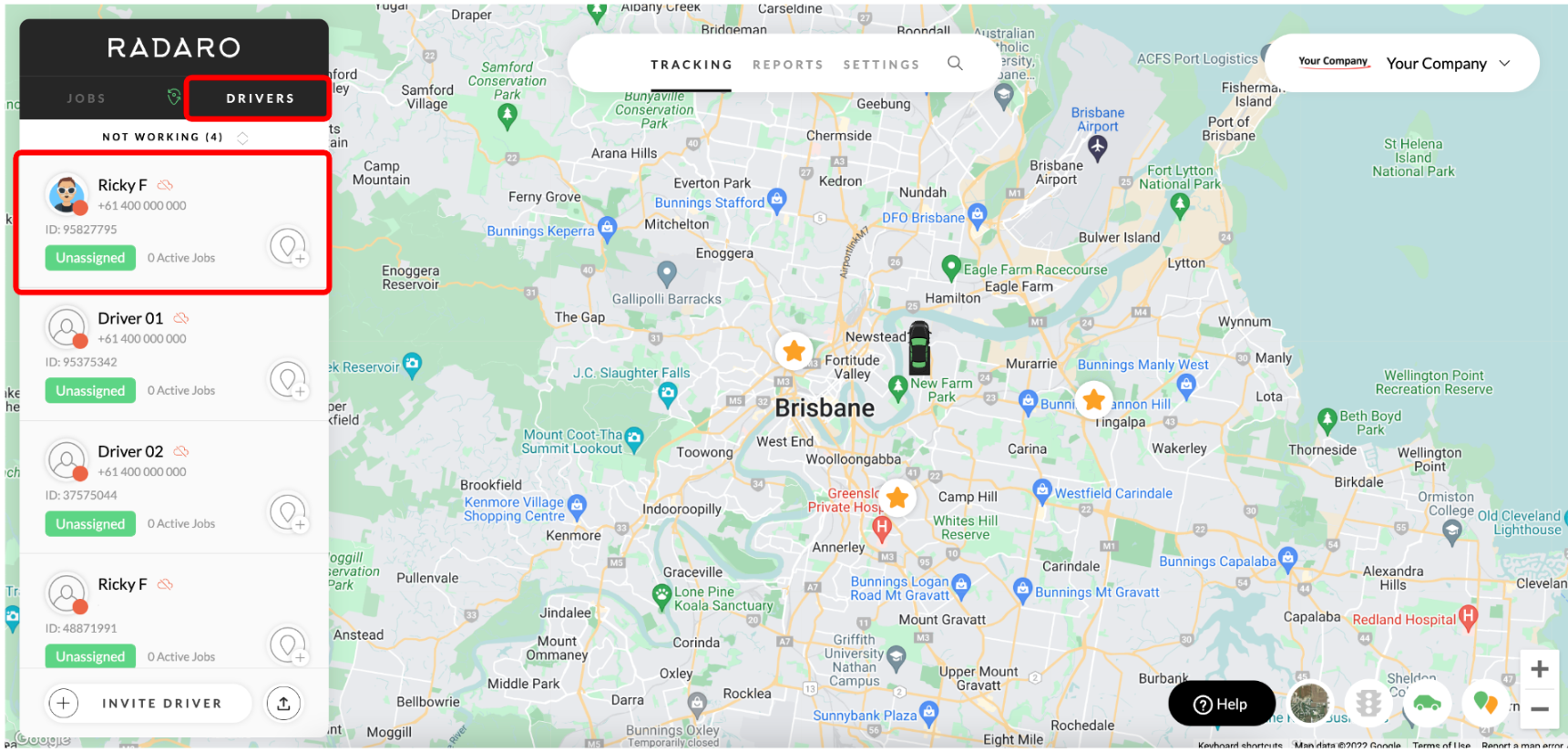
Step 2
Click on "Settings", then "Edit driver schedule".
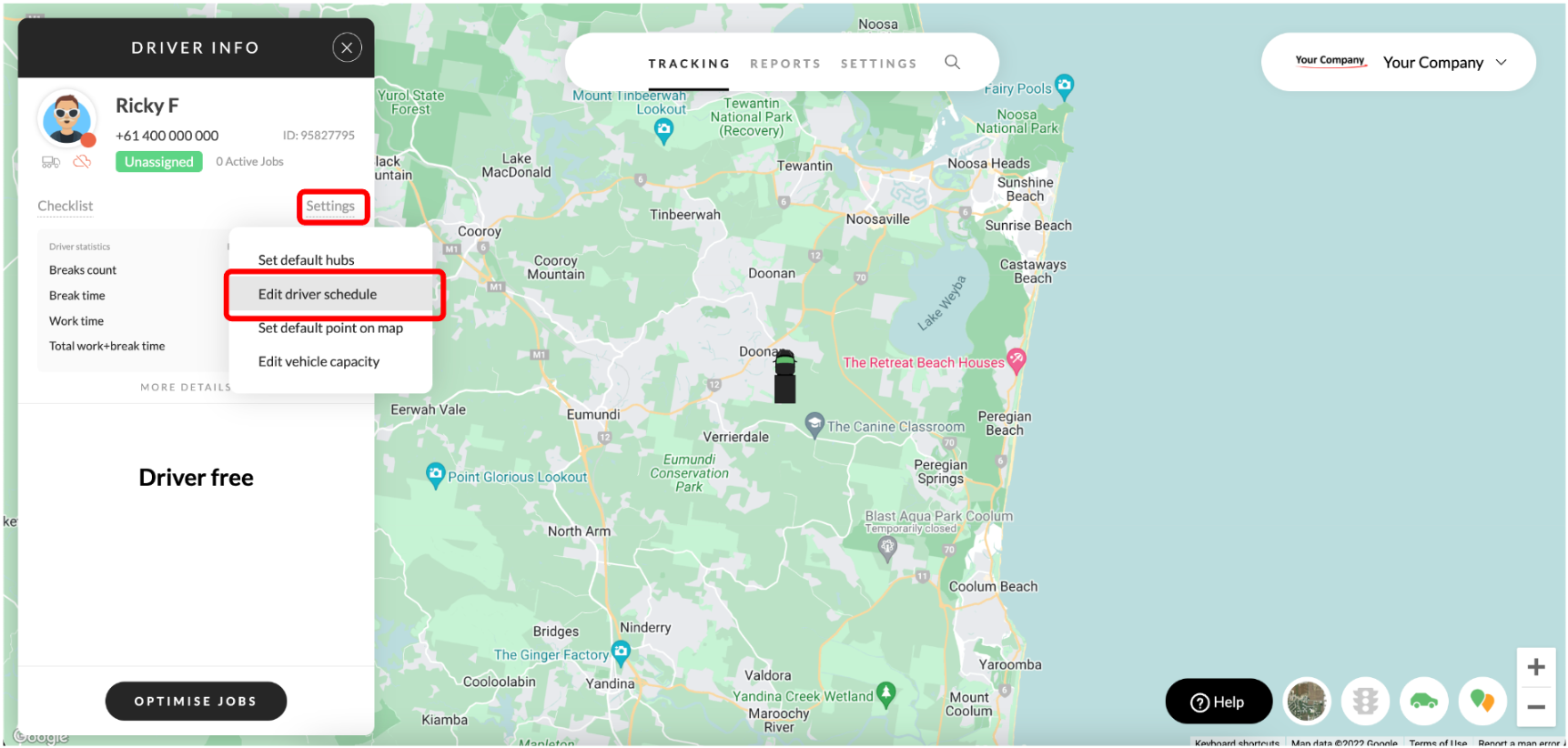
Step 3
Once on the driver "Schedule" screen, click on the "+" icon to add a break time to each separate day
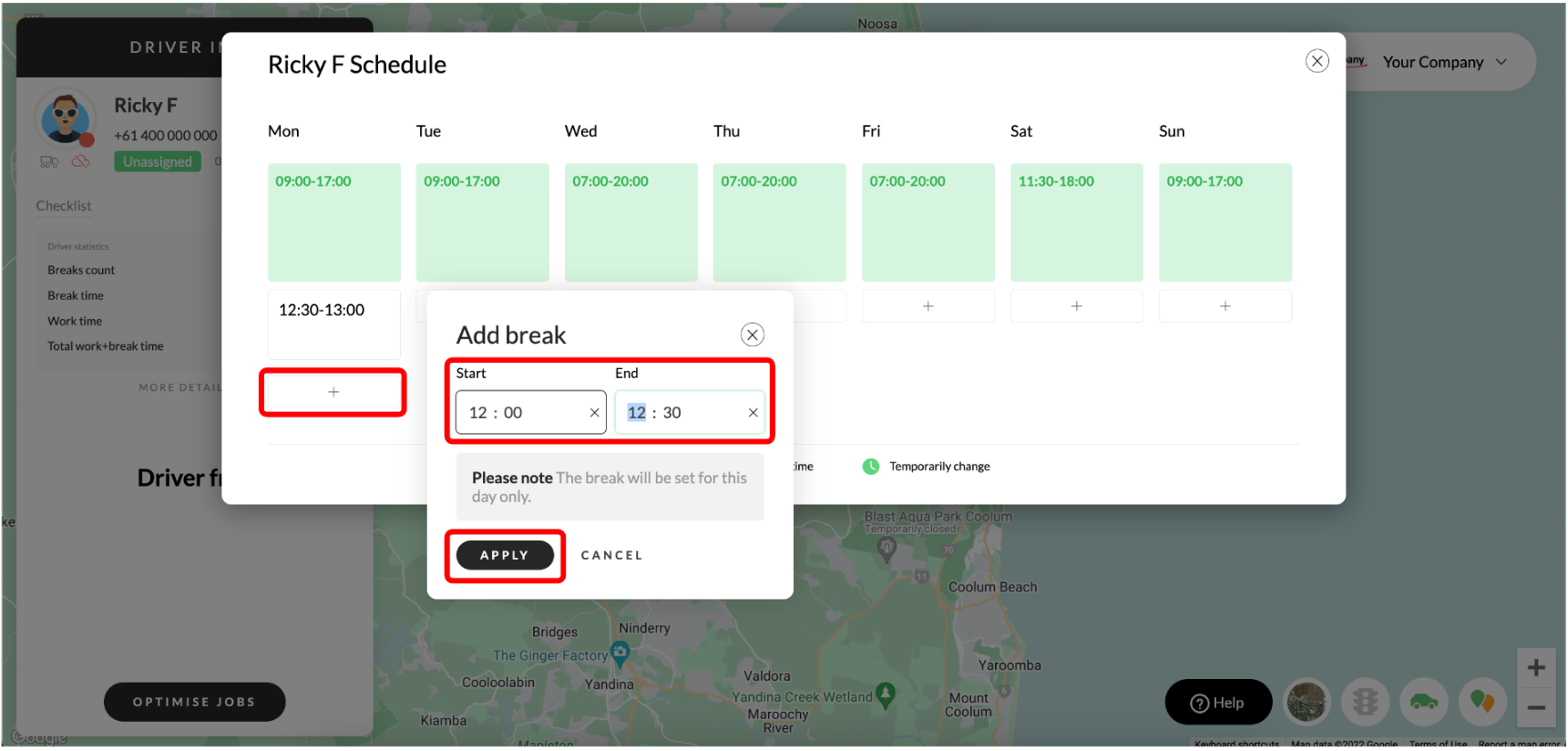
If you need assistance with Driver Breaks or are interested in learning more about how Radaro can be integrated into your operations, contact your Radaro Account Manager or a member of the Radaro team via support@radaro.com.
![LOGO-WHITE-1.png]](https://support.radaro.com.au/hs-fs/hubfs/LOGO-WHITE-1.png?width=150&height=50&name=LOGO-WHITE-1.png)