Downloading Survey Results
Learn how to download survey results from your portal.
You can now download survey results directly from the management portal. Surveys can be filtered down by Sub-Brand and Period.
Step 1
Log in to your management portal and select the Reports tab.
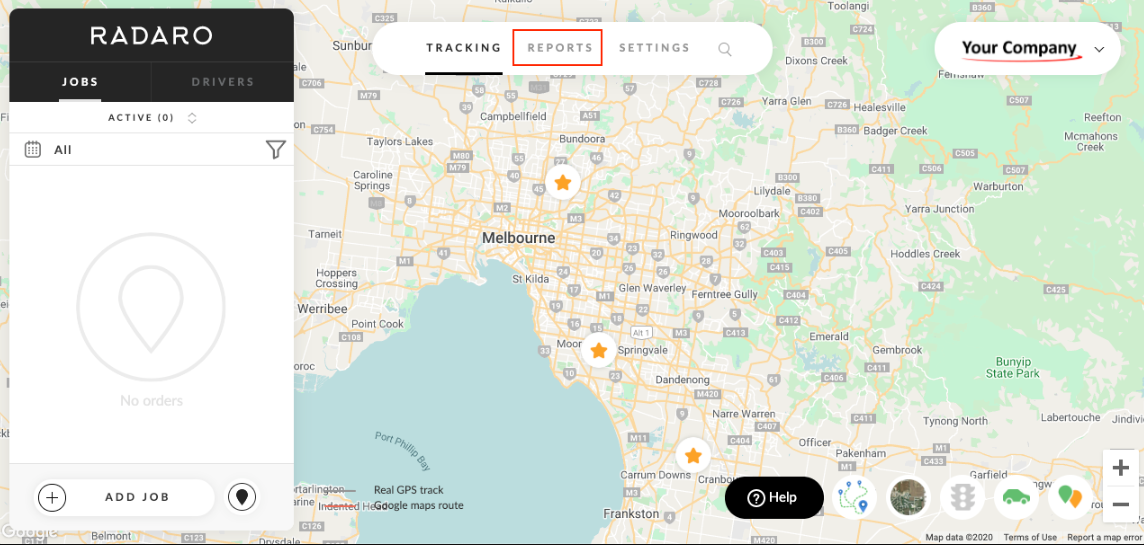
Step 2
Select the "Export Survey Results" option on the top-right of the screen.
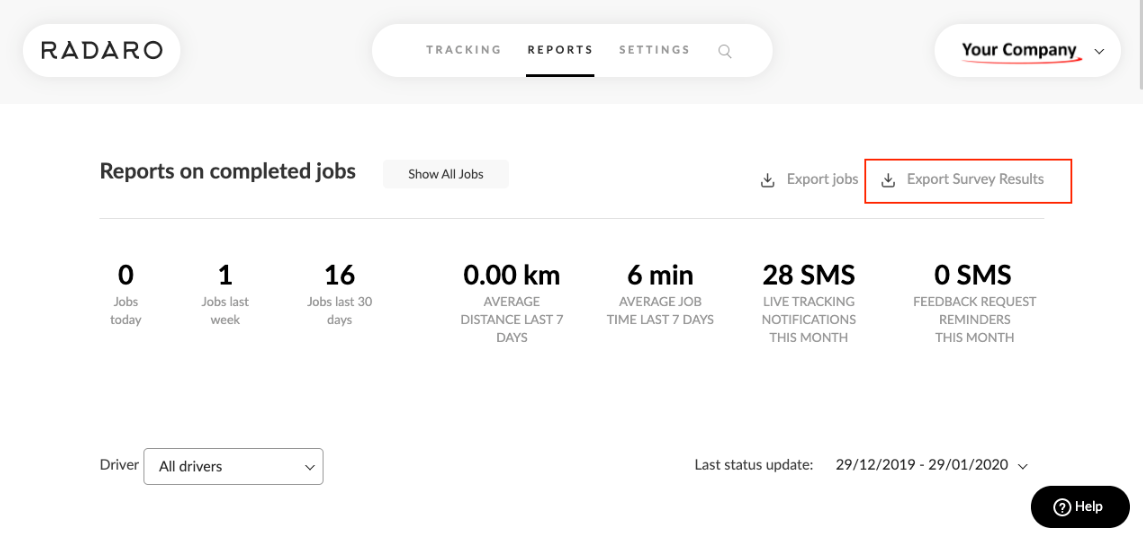
Step 3
Select the respective survey, Sub-Brand (if applicable) and report date range.
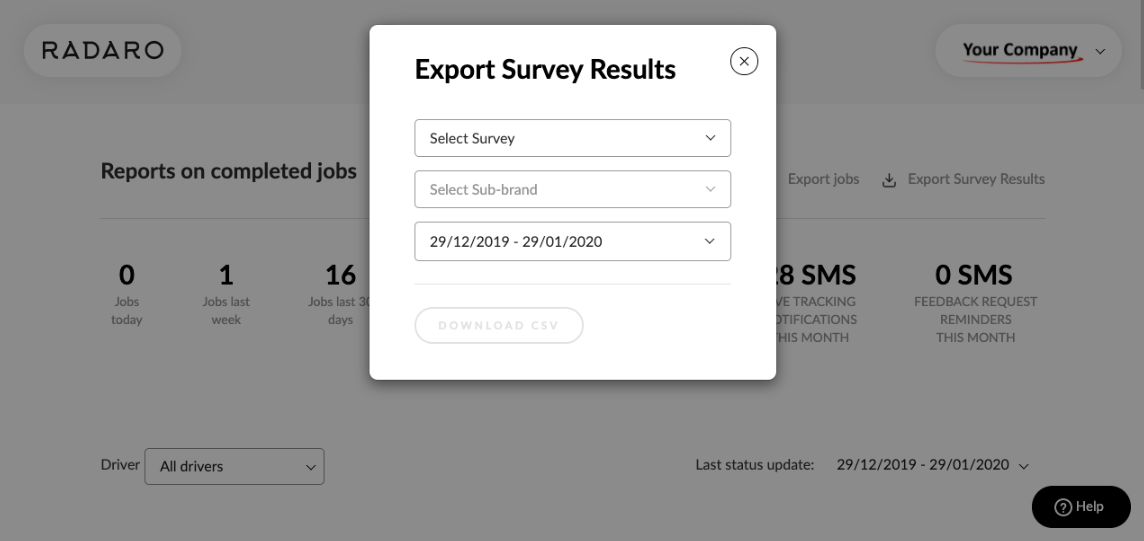
Step 4
Once a reporting date range is selected, you can now download the Survey Report in CSV (comma separated file) format.
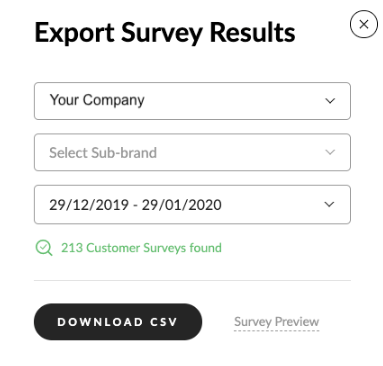
If you need assistance with downloading survey results or are interested in learning more about how Radaro can be integrated into your operations, contact your Radaro Account Manager or a member of the Radaro team via support@radaro.com.
![LOGO-WHITE-1.png]](https://support.radaro.com.au/hs-fs/hubfs/LOGO-WHITE-1.png?width=150&height=50&name=LOGO-WHITE-1.png)