Completing a Previously Failed Job
Learn how to complete a previously failed job
Step 1
In the driver app, tap on the "Job Icon" to reveal the full list of active jobs. Tap on "Finished" to find your completed and failed jobs list.
Tap on the job you wish to complete to see the original job details, contact the customer and access the Fail Report. To complete this job, hit "Re-create job".
Currently, you can only recreate a job within the Radaro App that has been failed in the last two weeks. To complete a job that was failed longer than two weeks ago, please contact your Manager to create the job using their Radaro Merchant Portal
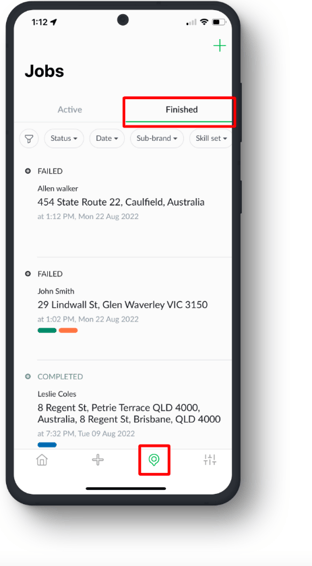 |
 |
Step 2
The original job details from the failed job will auto-populate; however, you can edit these if the job details have changed by tapping each field and inputting the new job details. You will also be automatically assigned to the re-created job. Tap on the "X" next to "Assign to driver" so that the job is simply re-created and not assigned to yourself.
Pickup Address: If you are required to pick up the goods before delivery you can choose to select pickup address from a Hub or manually validate an address by typing on the map
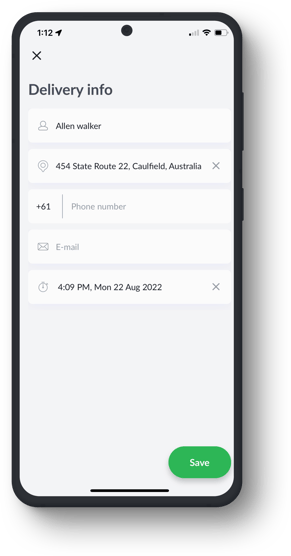
|
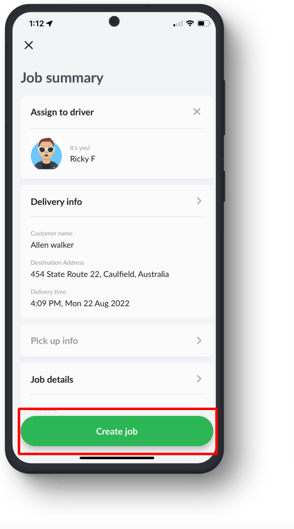
|
If you need assistance with Completing a Previously Failed Job in the Radaro Driver App or are interested in learning more about how Radaro can be integrated into your operations, contact your Radaro Account Manager or a member of the Radaro team via support@radaro.com.
![LOGO-WHITE-1.png]](https://support.radaro.com.au/hs-fs/hubfs/LOGO-WHITE-1.png?width=150&height=50&name=LOGO-WHITE-1.png)