Bulk Job Assignment
Assigning multiple jobs to a driver is quick and easy using the Radaro Management Portal.
Assigning multiple jobs to a driver is quick and easy using the Radaro Management Portal.
Simply log in to the Radaro Portal, select the “Drivers” tab and select the driver you would like to assign jobs to (currently unassigned jobs are colored in green).
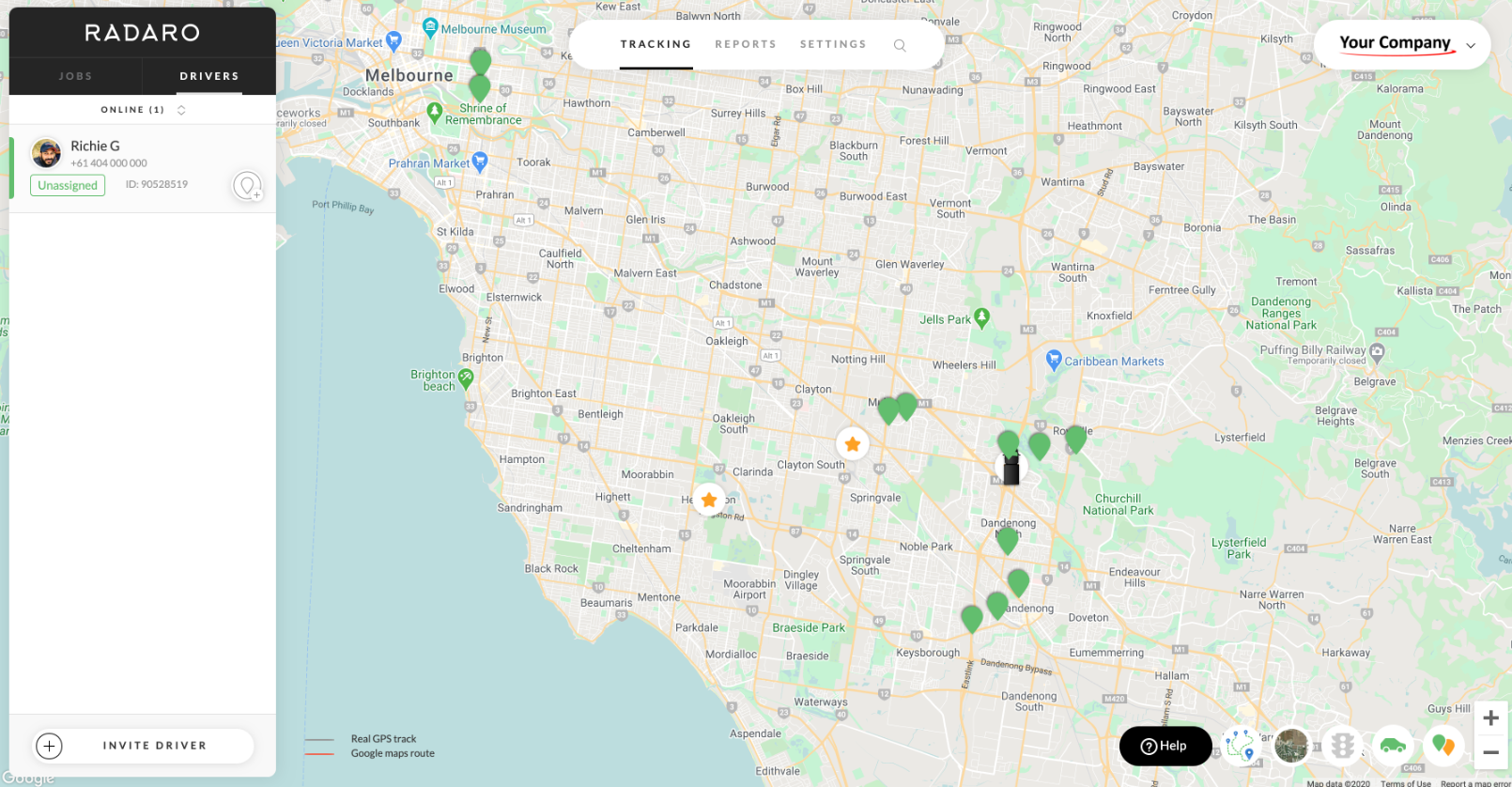
Selecting a driver will display a '+' symbol on all the unassigned job pins, allowing you to assign these jobs to the driver. This automatically generates a list of the jobs you have assigned to the driver.
You can remove a job from a driver's assignment by either clicking on the 'X' from their list of jobs or by clicking on the relevant job pin and clicking the '-' symbol.
When you have selected all the necessary jobs, click "Assign".
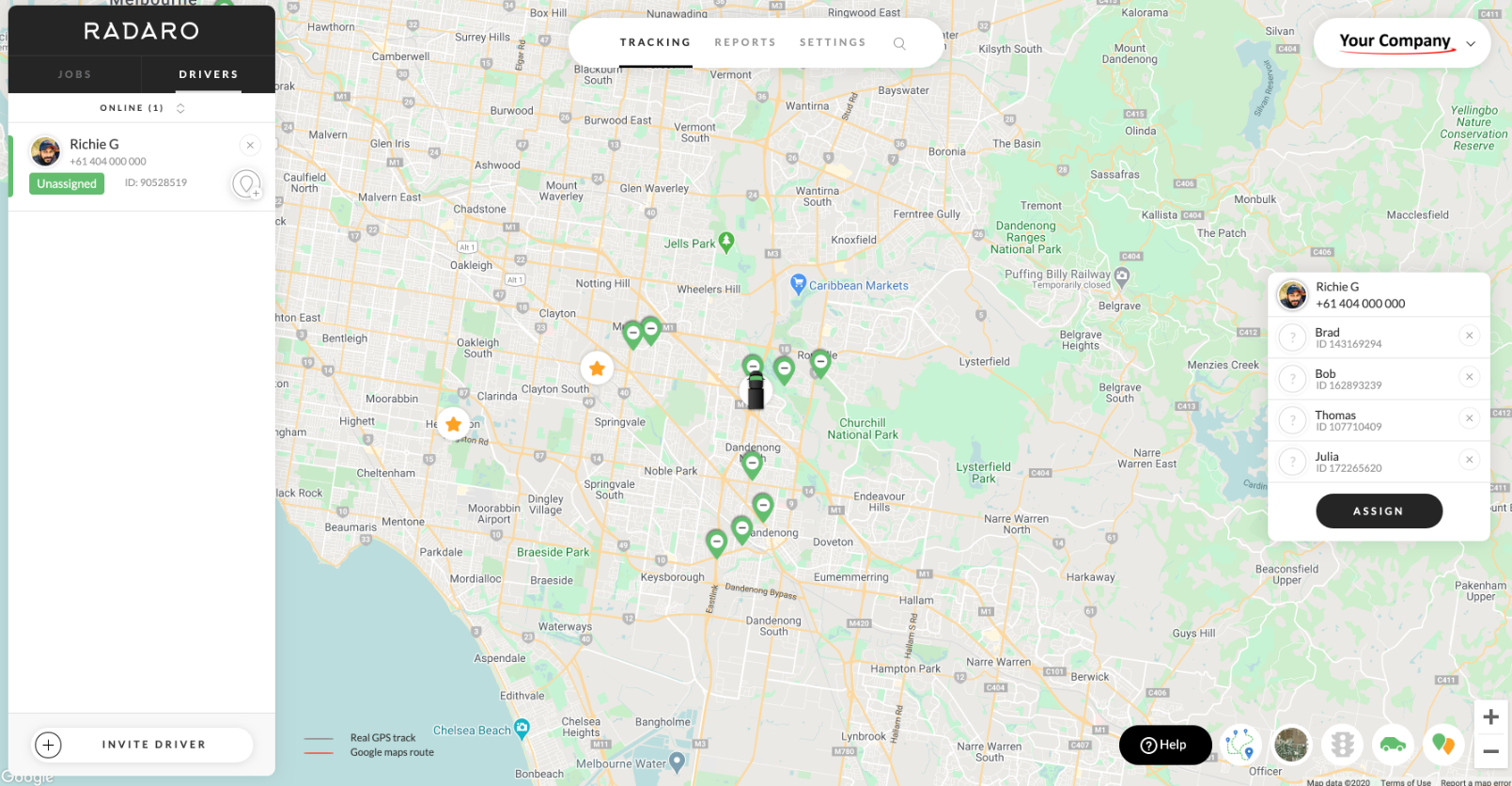
Your driver will receive a push notification on their device that a job has been assigned to them, with the jobs and their details pushed directly through to their driver app, ready for them to complete.

![LOGO-WHITE-1.png]](https://support.radaro.com.au/hs-fs/hubfs/LOGO-WHITE-1.png?width=150&height=50&name=LOGO-WHITE-1.png)