Allocating Jobs to Drivers
Learn how to assign jobs to Drivers
Radaro allows a manager to allocate a job to a Driver in multiple ways:
- Assign a driver from the Job list - Simply select the "Add Driver" icon next to the job name and choose which Driver to allocate the job to.
- Assign a job from the Driver list - Simply select the "Add Job" icon next to the Driver name to choose which job to allocate to the Driver.
- Drag and drop the Driver icon onto a job in the job list.
- Drag and drop the job icon onto a job in the Driver list.
- Clicking an unassigned job pin on the map and select a Driver to assign to the job.
- Batch or bulk assigning multiple jobs to Drivers - Select a Driver from the Drivers tab. All unassigned jobs will appear on the map with a "+" symbol - select this to assign the job to the Driver.


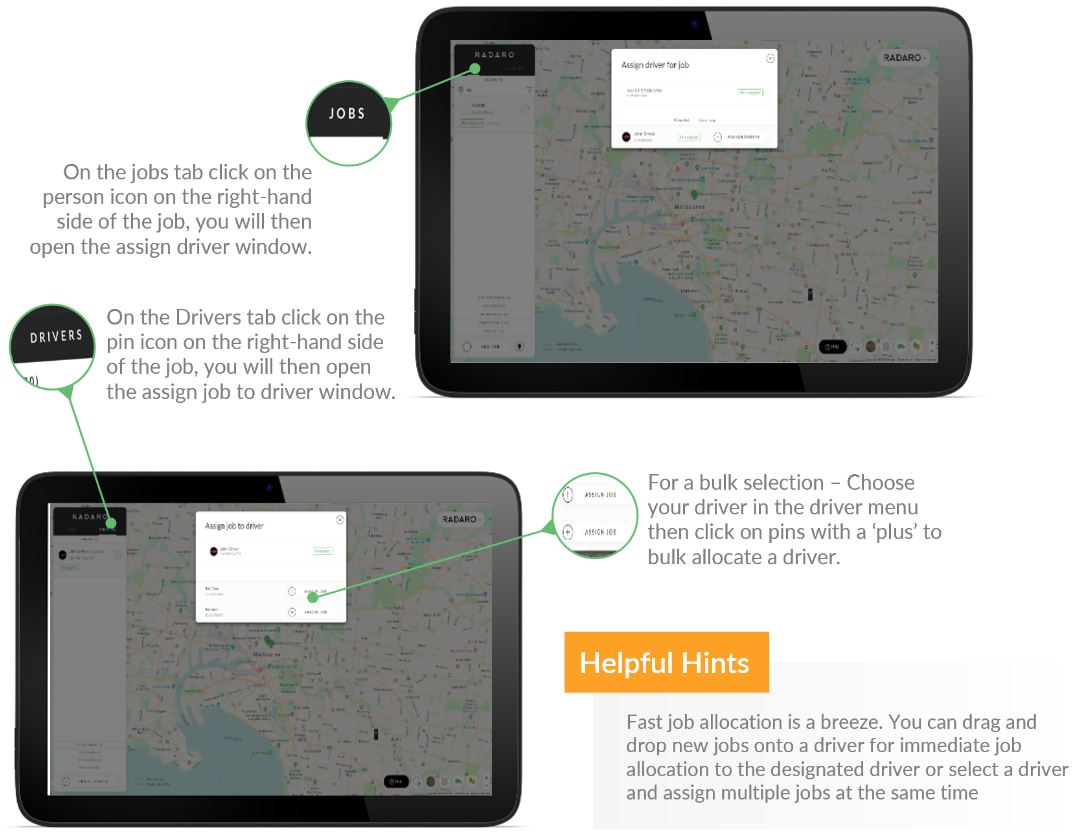
If you need assistance with Allocating Jobs to Drivers or are interested in learning more about how Radaro can be integrated into your operations, contact your Radaro Account Manager or a member of the Radaro team via support@radaro.com.
![LOGO-WHITE-1.png]](https://support.radaro.com.au/hs-fs/hubfs/LOGO-WHITE-1.png?width=150&height=50&name=LOGO-WHITE-1.png)